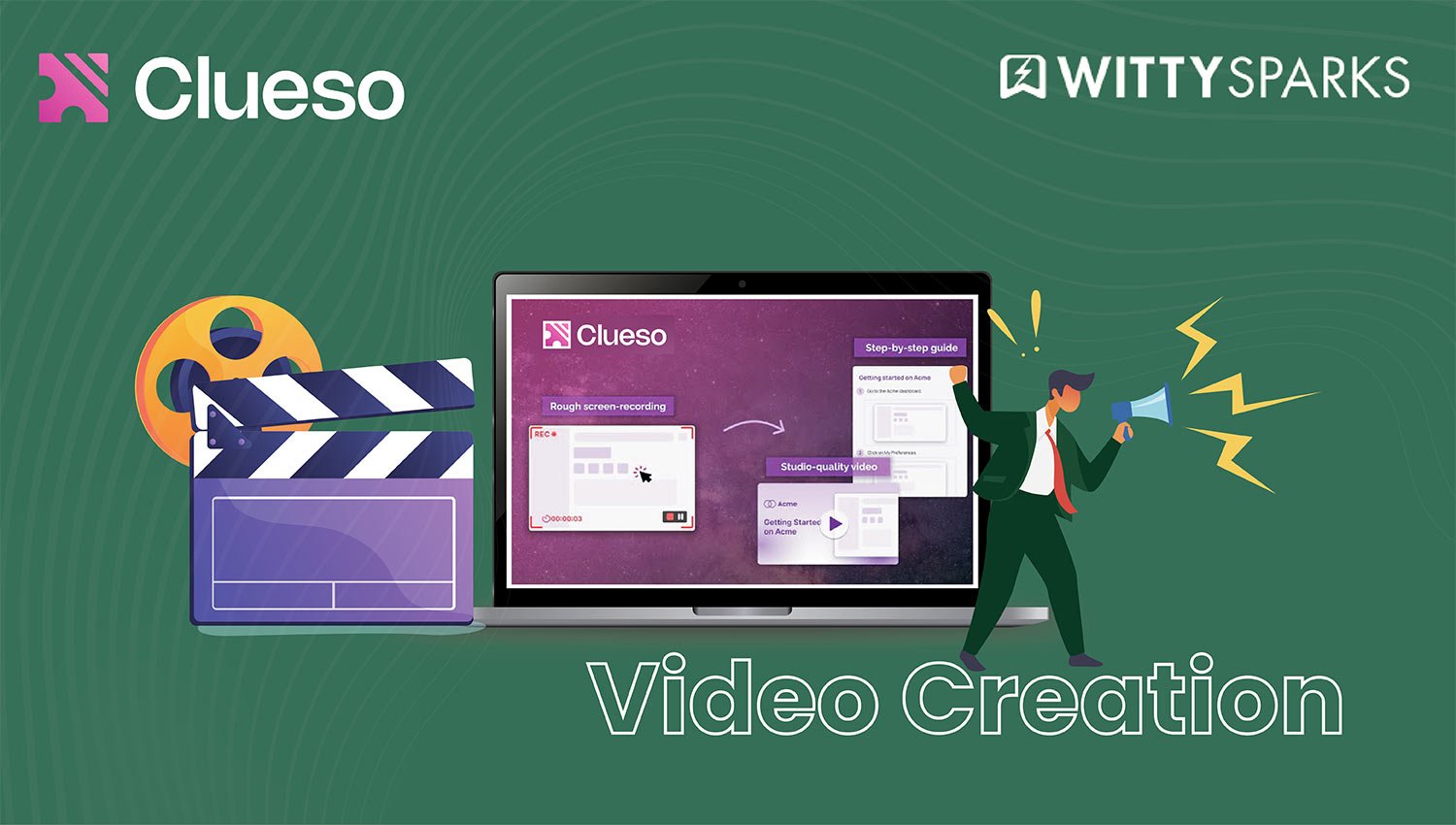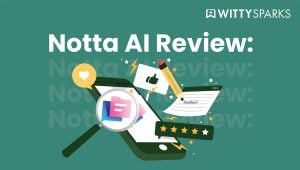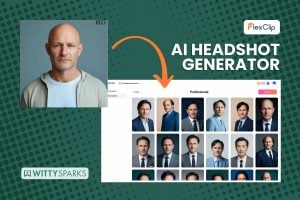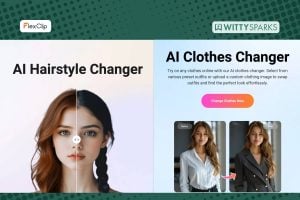Clueso – AI Product Video Creator
Turn basic screen recordings into polished product videos with automated scripts, voiceovers, and documentation in 35+ languages.

Let’s be honest, most teams dread making product videos.
It’s not because they don’t care. It’s because the entire process feels like a time-sucking maze. You’ve got to record your screen, write a script, add voiceover, edit footage, add captions, cut it down, polish transitions, and then pray the final result actually sounds professional. Miss a step, and it shows.
On this page
TL;DR
- It used to take forever to create product videos! And after that, too, the results were messy and dull. But Clueso is a tool that claims to fix it.
- At the core of Clueso is an AI agent that automates scriptwriting, voiceovers, and documentation, streamlining the entire process.
- It’s got multilingual support, editing options like scripting, recording, voiceovers, captions, translations, and more.
What makes it worse? You’re usually dealing with 5 different tools just to get through one video. Screen record in one app, edit in another, hire a freelancer for voiceovers, and then use something else entirely to generate captions.
Even if you start with a rough recording, you still have to manually transform it into a polished, professional video, Clueso automates this transformation, saving you from messy results.
And if you’re trying to make that same video in Spanish, German, or Japanese? Good luck, it’s basically a full redo.
Version control becomes a nightmare. One tiny change in the UI means you’re back in the loop, re-recording and re-voicing. Add in feedback from three different departments, and suddenly what should’ve taken 30 minutes drags into three days.
And we haven’t even touched the cost yet. Between hiring editors, voiceover artists, and motion designers, or buying licenses for all those tools, you’re burning cash just to keep up.
That’s the current state of product video creation. It’s bloated, clunky, and anything but scalable. Most teams know it’s broken. Traditional methods lack efficiency, making the process slow and frustrating. Clueso addresses this by streamlining workflows and boosting efficiency at every step.
But does this tool really have what it takes?
In this blog, I will walk you through this powerful AI video tool and dissect it, inside and out. I am sure after reading this review, you will clearly know whether this tool is really that powerful or just riding the “AI-hype!”.
How Video Production is Changing?
AI is changing the way teams create videos; there’s no debate there. The old approach of stitching together recordings, voiceovers, edits, and subtitles across five different tools? It’s slowly getting replaced by systems that handle most of that in one place.
We’ve seen the shift with tools like Synthesia, which lets you create avatar-based videos without hiring talent. Descript made it possible to edit video like a text doc.
Veed.io brought editing to the browser for beginners. And then there’s Camtasia, still holding strong for teams that want full control but don’t mind a heavier setup.
Each of these tools solves a piece of the puzzle. But here’s the catch: none of them really feel built for the kind of videos most internal teams need to crank out daily: training videos, how-to guides, SOPs, explainers, onboarding, product demos, and customer support walkthroughs.
That’s where Clueso.io keeps getting name-dropped lately and is trusted by thousands of companies from fast-growing startups to Fortune 500 enterprises.
It positions itself as the fix for that exact gap, with key features like automated script generation, instant voiceovers, and multi-format documentation that set it apart from competitors.
You record once, and its AI agent gives you a fully voiced, captioned, branded video, plus documentation in multiple formats and languages – all automated, no manual editing or design skills required.
Compared to other tools, Clueso stands out for its efficiency in streamlining the video creation process.
Sounds great in theory. But is it just another hyped AI tool riding the automation wave? Or does it actually deliver?
How I Came Across Clueso?
I was looking for a simple video tool that can help me churn out walkthroughs without spending half my day editing them. Loom was too basic. Camtasia was overkill.
And honestly, I was tired of cleaning up messy captions and recording voiceovers for every single UI tweak.
So I started digging. I typed in “AI screen recording to multilingual video“, and Clueso kept showing up on Futurepedia, SaasHub, LinkedIn and even Reddit threads. A few people were calling it the “Canva for product videos,” which definitely caught my eye.
Still, I had questions. Could it actually handle everything it claimed, script, voice, visuals, and documentation, all from a single screen recording? Or was it just another over-marketed SaaS that looks good on the landing page but falls apart in use?
The reason why I was skeptical was that the market is overflowing with AI tools right now. The goog, the bad and the worst of them are promoting themselves! So I decided to test Clueso myself. And here’s what I found.
What is Clueso?
Clueso is a browser-based AI tool that turns basic screen recordings into fully polished product videos and written documentation in one streamlined process.
You hit record, and Clueso’s AI agent takes over, automating everything from transcribing your clicks and actions to generating a clean script, voiceover, captions, zooms, and even exporting help docs in multiple formats.
The tool is built for speed, but without cutting corners on quality. It simplifies what used to be a multi-app workflow and gives teams a single place to create onboarding content, walkthroughs, tutorials, or multilingual support material.
Here’s what it handles out of the box:
- Transcribes and auto-generates your script as you record
- Let you edit or polish the script before applying the AI voiceover
- Adds smart zooms, highlights, branded templates, and background music, automatically identifying key actions in your recording
- Translates everything, audio, captions, and documents, into 35+ languages
- Exports videos and step-by-step documentation (MP4, GIF, HTML, Markdown, Rich Text), and more
From a compliance perspective, it ticks the right boxes:
- SOC 2 Type II certified
- ISO 27001 certified
- Built with team collaboration and security in mind
Clueso focuses specifically on the kind of product videos and SOPs that businesses need to generate again and again, without wasting time, budget, or resources. Teams in product marketing, customer success, training, and technical documentation have been quick to adopt it for exactly that reason.
How to Create Your First Product Video Using Clueso?
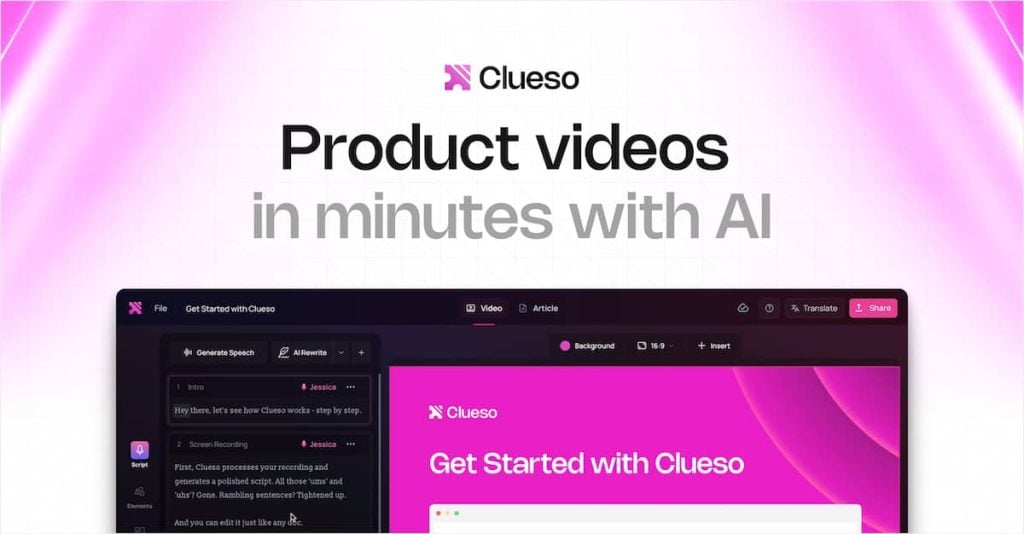
There are three options available with Clueso for creating product videos. You can start with a rough recording, whether it’s a simple screen capture or an unpolished video and Clueso will help transform it into a polished, professional-quality product video.
As I have already mentioned above, you can create a video using live screen recording, using a pre-recorded video, or even by using a PDF document.
In this example, I will show you how you can create product videos using live screen recording and from a pre-recorded video.
Option #1: Screen Recording
Step #1: Record Screen
If you ask me, this is a simpler option. But first things first, if you want to use the screen recording option, you will have to download Clueso’s Chrome extension from the Chrome Store.
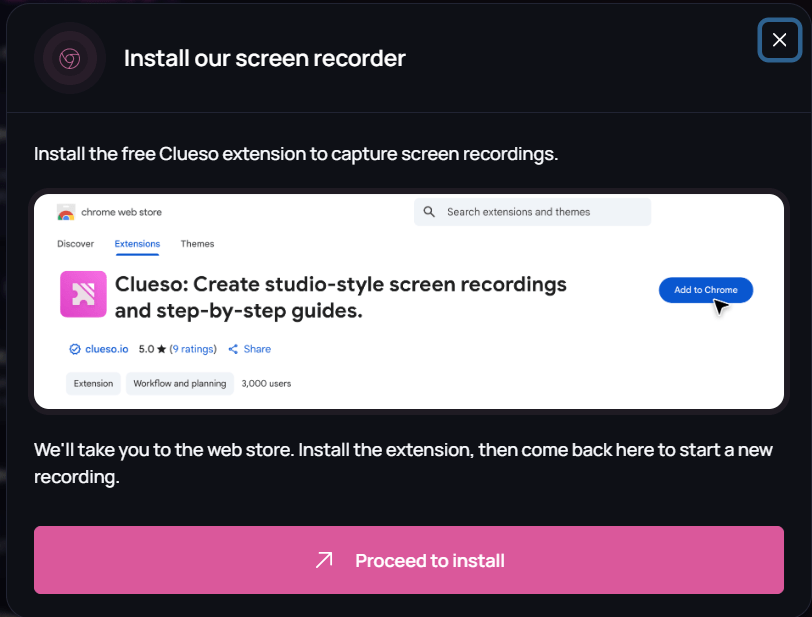
Once your installation is done, you are ready to record the screen. All you have to do is click on the “Record Screen” button, and Clueso will kick off the project. You will see a pop-up box in the top-right corner.
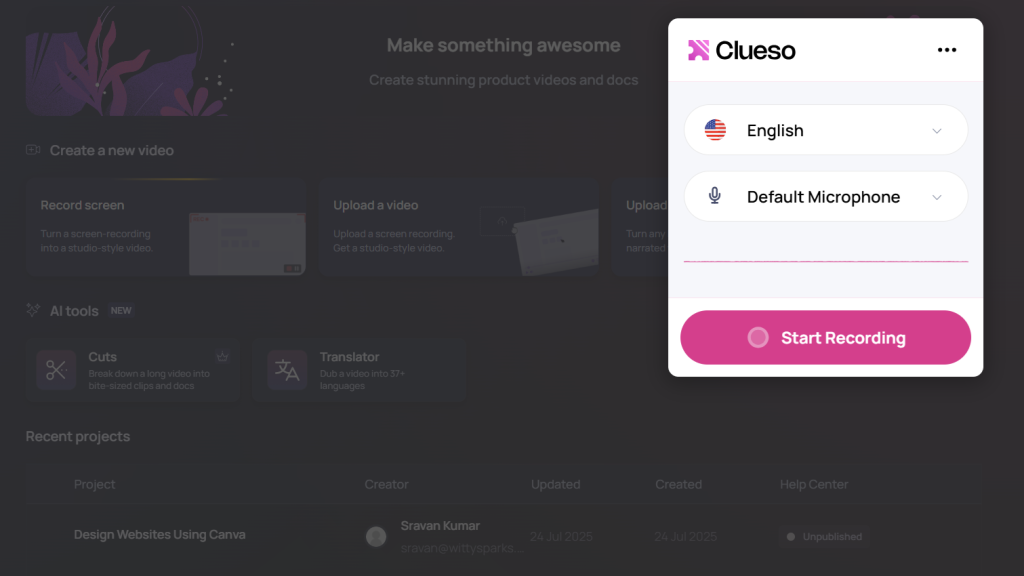
From here, you can pick your language and choose the microphone you want to use. Once done, hit “Start Recording”. You will be prompted to select the window or the Chrome tab you want to share.
Once you select a particular tab or window, Clueso starts recording operations on that particular tab.
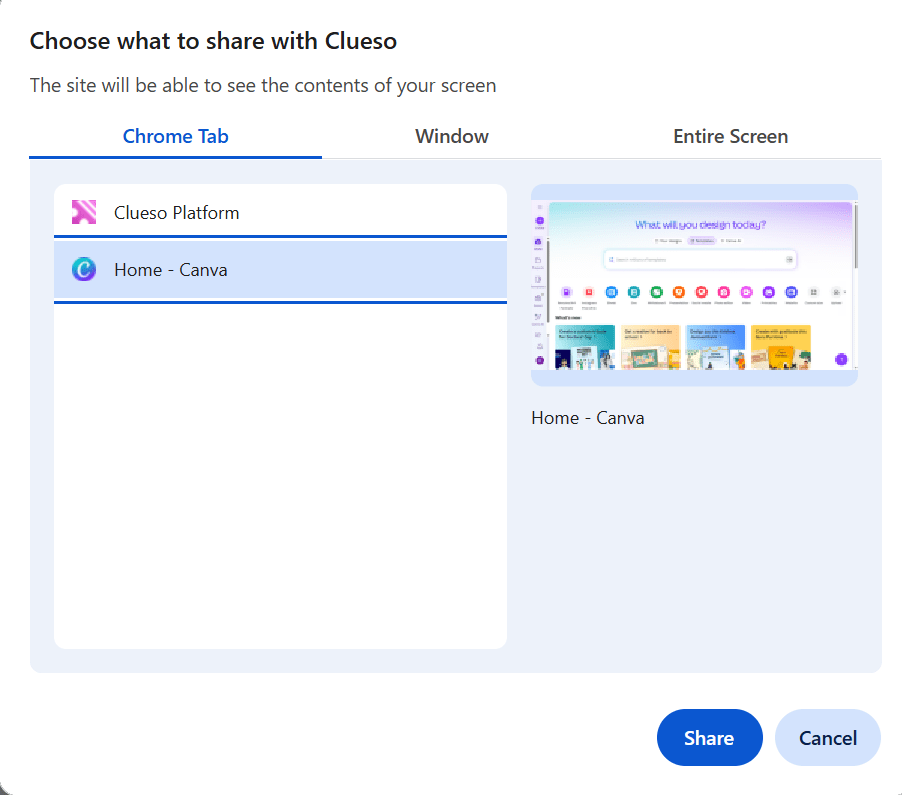
Step #2: Record your Video
Once your screen recording starts, you can move on to record the video you want. In this example, I decided to create a short video that explains how to create websites using Canva. Clueso captures every movement and every click you make on the screen.
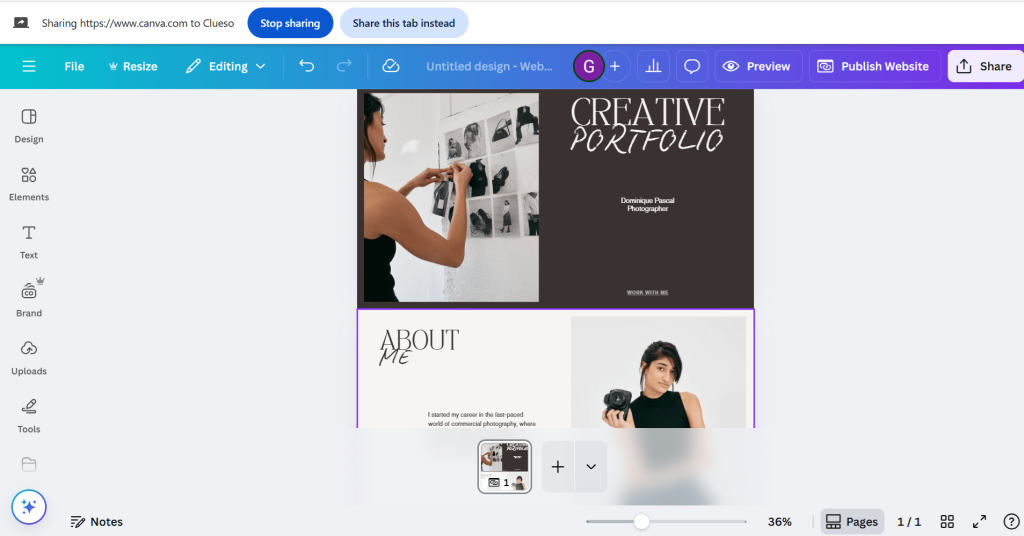
Once you are done recording, you can press the “Stop sharing” button at the top, and Clueso will start preparing your video as well as your article in the document format. This is a major benefit of Clueso as it eliminates the need to create an article separately.
Step #3: Edit your Video
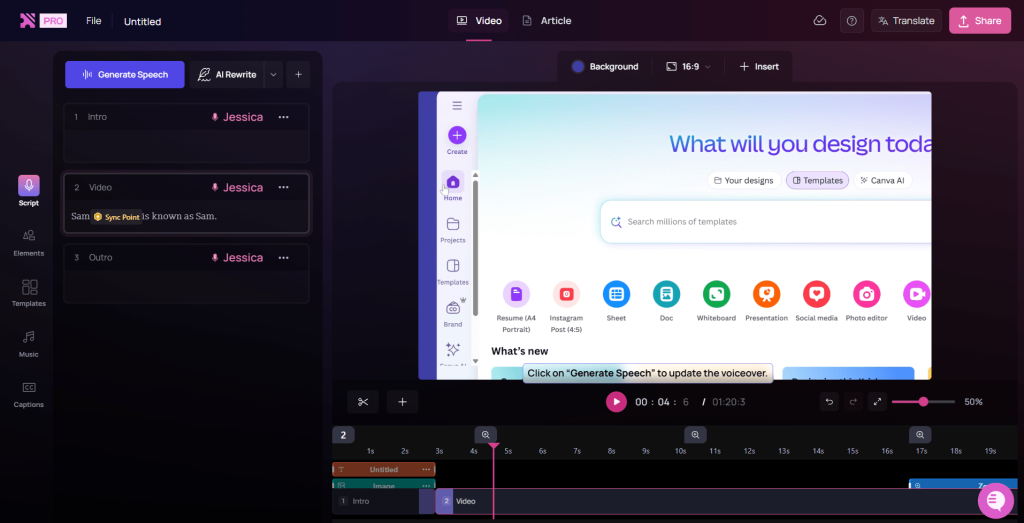
The Clueso’s editor is quite interesting. You can optimize your scripts and pick from different voices for a voiceover.
This is great for those who do not have a good command of a particular language or want a different tone. And you don’t even have to record your audio accurately. Clueso’s transcriptions and scripts handle that job.
Clueso also lets you add multiple elements to make your video more dynamic, powerful, and attractive.
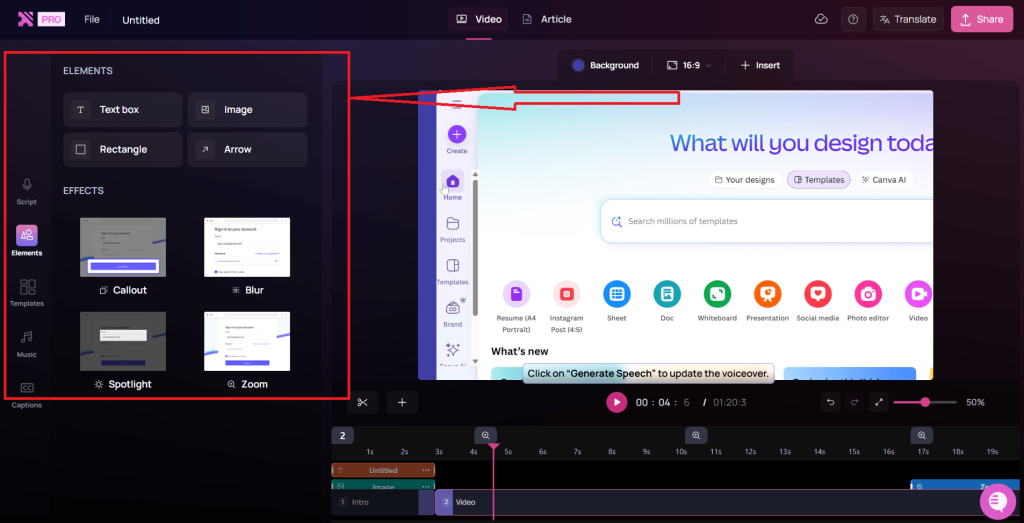
As you can see in the image above, you can add a callout effect, blur a particular section, zoom in on one, or add a spotlight on a section that you want to highlight. Clueso can also automatically detect and highlight key actions in your video, making it easier for viewers to follow important moments and steps.
If your video is not about voiceover, you can add your favorite music from Clueso’s library. Even better, you can add the music to your voiceover to make it more cinematic!
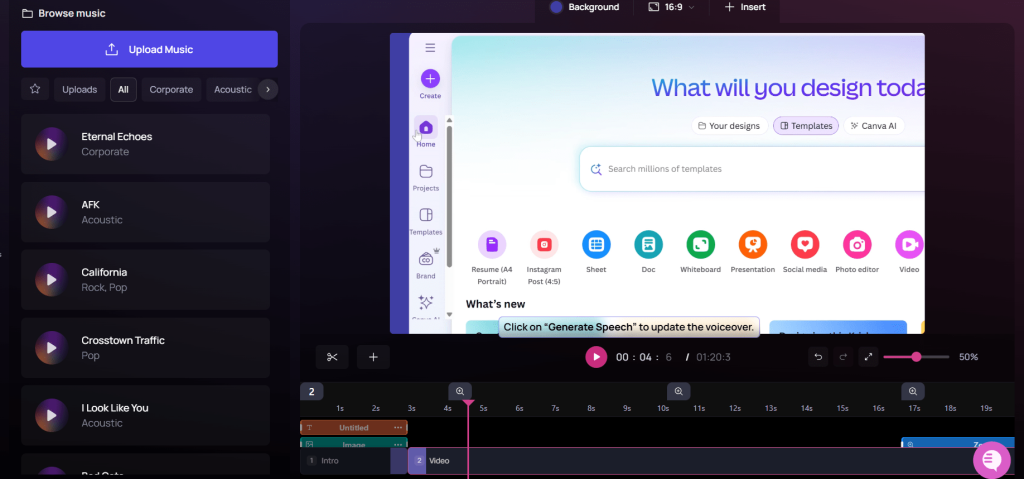
Finally, you can add captions to your video. The best part? You get to pick up the fonts from multiple options available.
Step #4: Share Your Video
Once your video is ready, you can share it in multiple formats. You can either use it as a video embed code or export it in the form of an article, video, or GIF! Overall, you get a lot of flexibility when it comes to exporting the video. This allows users to use it on different platforms.
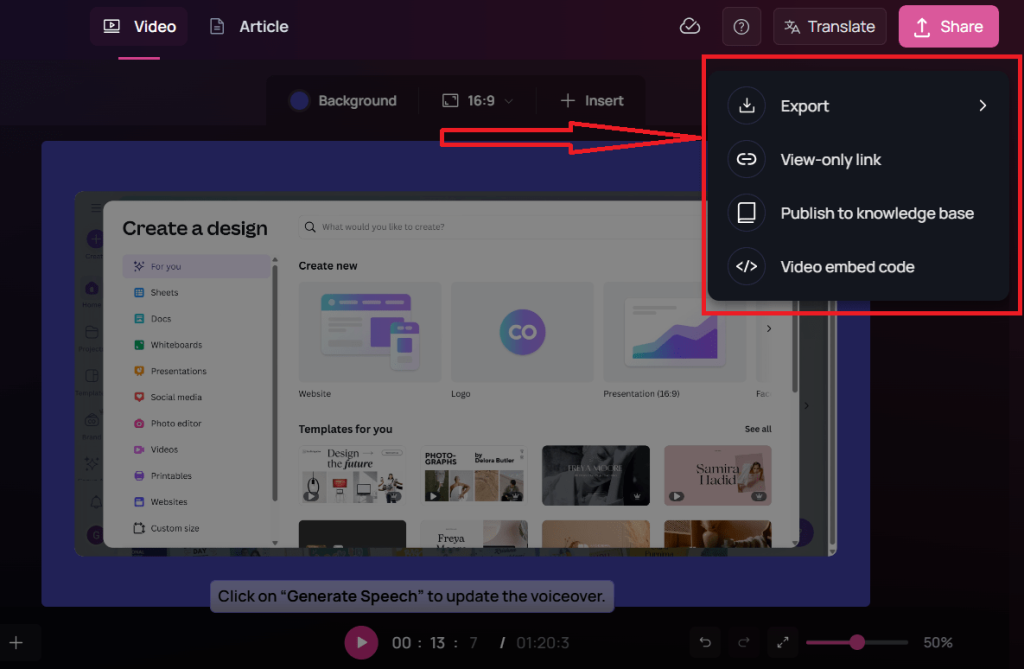
Option #2: Create a Video Using a Recorded Video
If you already have a recorded video, you can use Clueso to make it more presentable, attractive, and dynamic. The process is even easier. All you have to do is upload your video, and you are good to go.
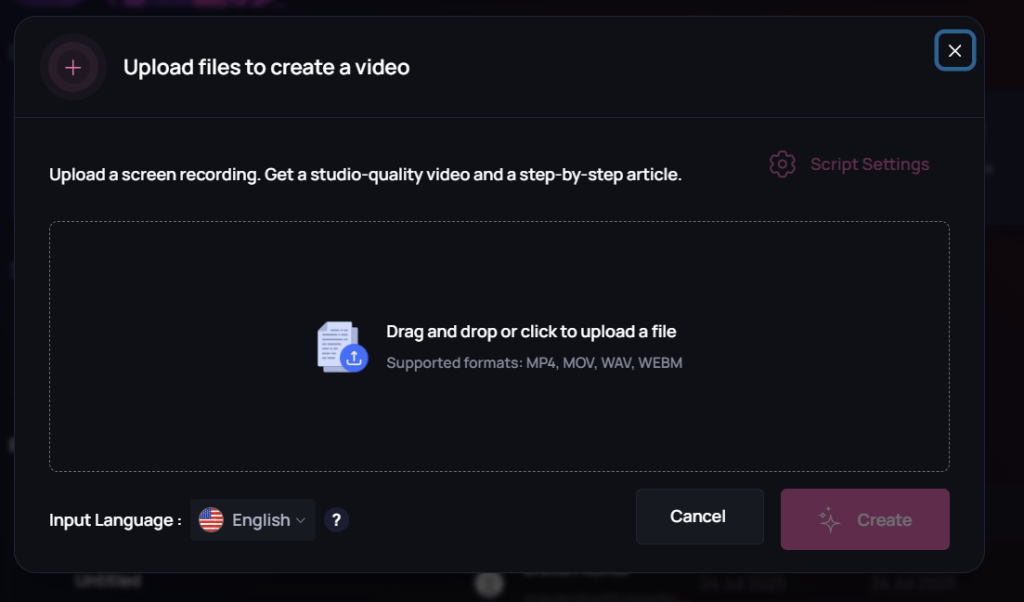
When you have uploaded the video, you will land on exactly the same Clueso editor that I have explained above.
From this point, the entire process stays the same. So you can follow those steps and create your video quickly.
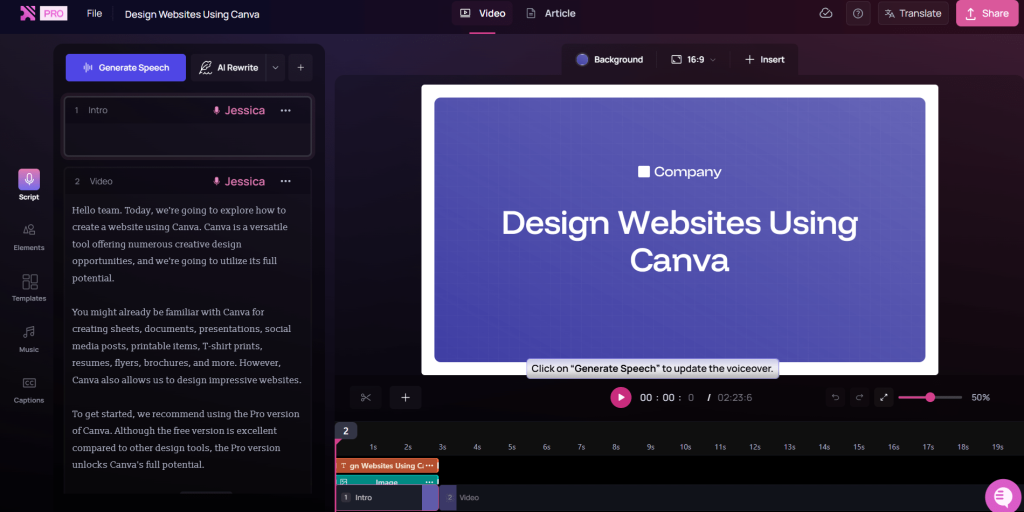
Overall, it’s very easy to create product videos and tutorials with Clueso. You got a pre-recorded video, you can make it even more presentable with Clueso. You don’t have a video? You can make a killer one with a few simple steps!
Now let’s take a look at some of he best Clueso.io features that I loved while I was using this tool.
Best Clueso Features I Loved
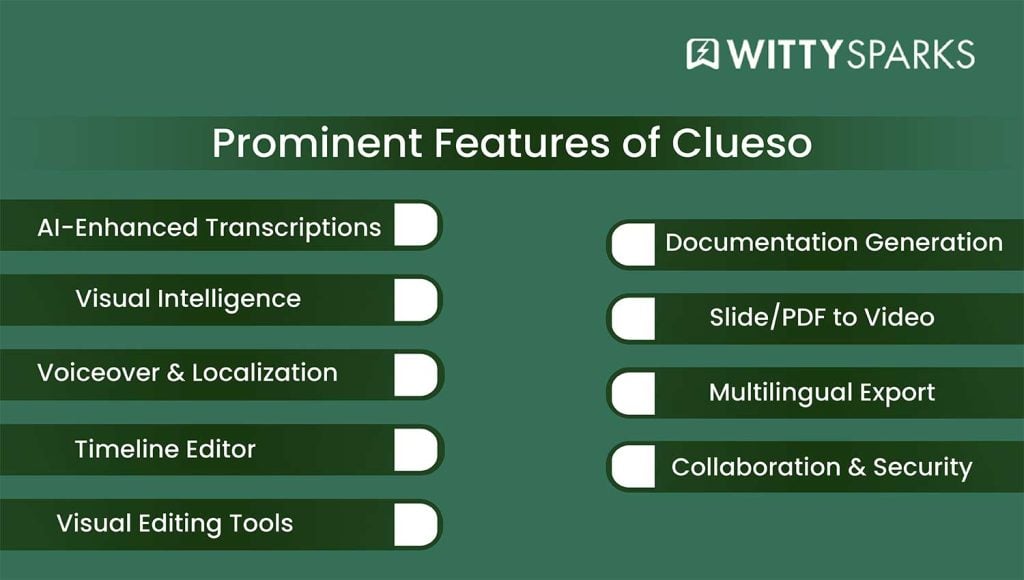
Clueso comes loaded with numerous features. Some of them are common across the industry, others are not so common.
The key features of Clueso include its intuitive interface, advanced search capabilities, and seamless integration options, which set it apart from other tools. So here, I will share only those features that I absolutely love.
AI-Enhanced Transcriptions & Scripts
The biggest headache of creating product videos is the voiceover. Back in the day, if you really wanted intriguing videos, you would have to hire professionals to write a perfect script and then create your video based on that script.
But not anymore! Clueso picks up everything you say during the screen recording and creates a full transcript within seconds. It cuts the filler words, fixes your grammar, and keeps the tone professional without making it sound robotic.
But what if you want to change something in the script? Well, you can edit the script text, and Clueso updates the voiceover and the video timing to match. You don’t need to re-record anything. This makes it super easy to clean up rough takes, fix mistakes, or tailor the message without starting from scratch.
Visual Intelligence
This feature really amazed me and got me thinking about what AI can actually do! How? Well, let’s say you have a silent screen recording, with no voiceover or anything else. So, traditionally, you would have to create a voiceover and add it to the video.
Pretty clunky, right? But Clueso fixes this problem, and in a very creative way! It watches your screen activity, tracks your clicks and scrolls, and automatically generates a clear, human-sounding script that explains what’s happening in the video. That’s absolute bonkers!
If you are creating a tutorial, demo video, or a walkthrough and do not have a voiceover, Clueso can handle that flawlessly. You won’t have to manually and frantically write a script that matches your video. Clueso takes care of that pretty easily.
The generated script syncs with the video timeline, so once it’s ready, you can instantly apply voiceover, captions, or export documentation.
It’s one of those features that feels like it should have existed years ago, especially for teams that deal with last-minute recordings or constant product changes.
Voiceover System with Natural Voices & Localization
Clueso gives you a wide range of AI voices, male, female, casual, formal, and everything in between. Each one sounds like a real person, not that flat, robotic stuff. You just pick a voice, tweak the script if needed, and Clueso adds the audio to your video automatically.
It even supports over 35 languages, which means you can translate your content and choose local-sounding voices without hiring native speakers or voice actors. There’s also a pronunciation tool if your brand name or product terms need to sound a specific way.
You stay in control of tone, speed, and clarity, which really helps if you’re targeting different regions or repurposing content across teams.
Timeline editor
Clueso’s new timeline editor gives you better control over your video without making things complicated. You can now see and edit every part of your project, clips, voiceovers, text, zooms, all laid out in one place.
It lets you move elements forward or backwards, trim sections, split clips, and rearrange everything with just a click. If you want to insert a new step or fix the flow, you don’t have to start over.
It’s all drag, drop, and adjust. This update makes editing a lot more flexible, especially for teams working on product demos or how-to videos that need quick changes without digging through settings or menus.
Visual Editing with Zooms, Blur & Branding
This feature keeps your videos clean and focused without needing to learn video editing software. Clueso automatically zooms in on clicks and actions so your viewers aren’t guessing what to look at.
You can also blur out private info, like names, emails, or admin screens, just by dragging a box over it. Want to keep everything on brand? Set your logo, font, and colors once, and Clueso adds them across every video you make.
It also lets you drop in callouts, background music, or custom intros. You don’t need a designer or a separate editing tool to make the video feel polished. Everything happens right inside the platform.
Documentation Generation for Step-by-Step Guides
Clueso doesn’t just give you a video; it also builds a help article from the same recording. As you move through your screen, it automatically takes screenshots, identifies each step, and creates a written guide that matches the video flow.
You can export the final version in Markdown, HTML, or rich-text formats and plug it straight into your help center or internal docs. It even lets you add intros, tips, and summary sections without having to start from scratch.
For teams that always end up writing separate documentation after filming a demo, this is a serious time-saver. You record once, and you get two assets: a video and a written tutorial.
Slide/PDF-to-Video Conversion
If you have a PowerPoint or a PDF and you need a narrated video version of it, Clueso can handle that too. Upload the file, and it scans the content to build a voiceover script automatically. You can review the script, make edits, choose a voice, and let Clueso turn those static slides into a flowing video.
The transitions, music, timing, and branding get added in the same workflow. No need to record a voice track or edit the slides manually. This is helpful for turning training decks, sales presentations, or onboarding guides into quick-watch videos, without pulling in a designer or video editor.
Media & Localization for Subtitles, Audio & Document Translation
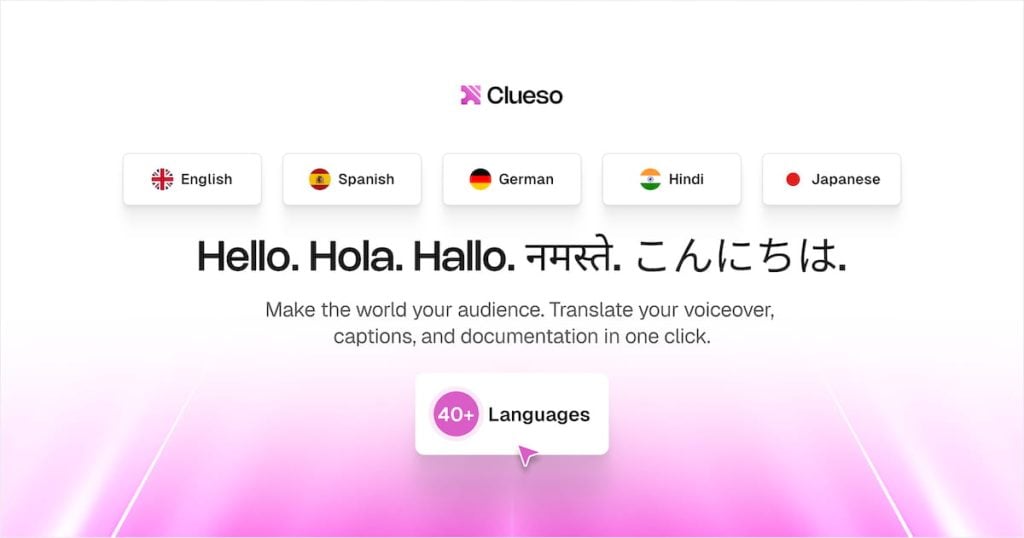
Clueso supports over 35 languages and lets you translate your video, subtitles, and documentation with a single click. It doesn’t just translate the captions; it also updates the audio, voiceover, and exported help articles to match the selected language.
This is ideal for teams working across multiple regions who need to deliver the same content in English, Spanish, German, Japanese, or more. You don’t need to re-record or retype anything manually.
The translations keep your original structure and tone, which helps a lot when you’re working on product training, support docs, or customer tutorials for global teams.
Collaboration & Security
Clueso gives teams a shared workspace where everyone can see drafts, edit content, leave comments, and manage updates. You can set roles and permissions so that product managers, marketers, or support teams can all collaborate without stepping on each other’s work.
It integrates with tools like Slack and YouTube, and lets you embed help articles directly into your site or support portal. On the security side, it’s built for serious teams. Clueso is SOC 2 Type II and ISO 27001 certified.
This means it meets strict standards for handling internal or customer data. So, it’s built to handle that responsibly.
Overall, you can say that Clueso is a goldmine for creators and professionals who want to come up with quick videos that look professional. It’s loaded with features that can cut your video creation time from days to hours.
Now let’s see how Clueso fares against it comeptitors.
Clueso Pros and Cons
Pros
- Cuts video creation time from 10+ hours to 1-2 hours.
- Beginner-friendly UI, most users get productive within the first hour.
- One screen recording gives you both a video and a written guide with screenshots.
- New timeline editor supports clip trimming, splitting, and transitions.
- 35+ language AI voiceovers with realistic tones, useful for global teams.
- Studio-quality results with subtitles, branding, zooms, even without design skills.
- Enterprise-ready security: SOC 2 Type II & ISO 27001 certified.
Cons
- Output video quality still depends on input video, messy recording without a proper flow won’t get magically cleaned up.
A Quick Clueso UI Walkthrough
Now, let me walk you through Clueso.io and its interface. Its UI is surprisingly clean and clutter-free. I wasn’t expecting such a clean dashboard, as I have used a number of Product video generation tools.
All of them had some sort of clutter, especially on their dashboard. But with Clueso.io, the story is entirely different.
Clean Dashboard
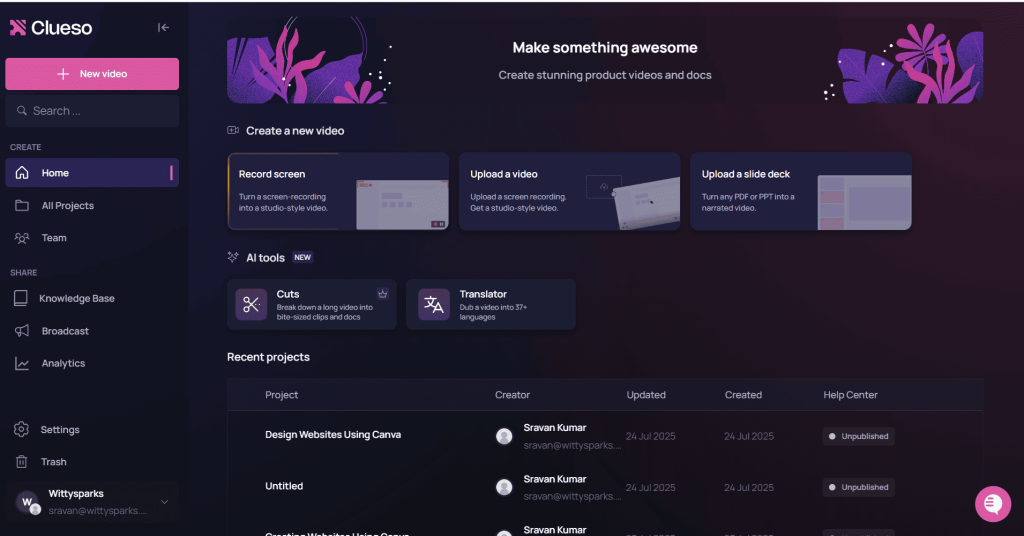
When you first land on the Clueso dashboard, you’re not met with clutter. Everything is where it should be, and the layout guides you without needing a manual. It’s built to help you start fast, whether you’re recording something from scratch or working off a deck or existing video.

On top, you get 3 options to create a new video.
- Record screen: This launches Clueso’s built-in screen recorder. As you move through your clicks or UI, it tracks everything, then turns that raw recording into a video with captions, voiceover, and documentation. You don’t need to do anything separately. But for this.
- Upload a video: If you’ve already recorded your screen using Loom, Zoom, OBS, or even your standard Snipping Tool, you can drop it in here. Clueso will transcribe the audio, let you tweak the script, and layer on AI voice, zooms, branding, and captions. It treats it just like a live-recorded session.
- Upload a slide deck: Let’s say you want to create a rope in a PDF or PowerPoint. Clueso reads the slides and either generates a narration automatically or lets you write one before turning it into a full voiceover video. Perfect for training decks or client onboarding packs that need a facelift.
AI Tools Section
These are the tools that will make your job easy. Let’s take a look at them:

Cuts: Say you’ve got a long 12-minute product demo, you can use this tool to break it into 2-minute focused clips. It also creates separate documents for each part, so you end up with multiple short-form videos and matching guides instead of just one long file.
Translator: Translation is a big issue when you are targeting a wide range of audiences. But Clueso fixes this problem. You can choose your language and let Clueso handle the rest.
It updates the video’s voiceover, subtitles, and help docs, all in your selected language. You can generate localized versions without starting over or hiring translators. Supports 37+ languages.
Support Guide for Newbies
Clueso also offers a guide for new users. You can access these guides from your dashboard itself. There is a short intro video that gives you the big picture: what Clueso does, who it’s for, and how to use it in real scenarios. Watch this if it’s your first time.
You can also check a walk-through that shows you every step, right from recording to publishing. It helps you understand what happens after you hit “record,” and how to edit, voiceover, brand, and export like a pro.
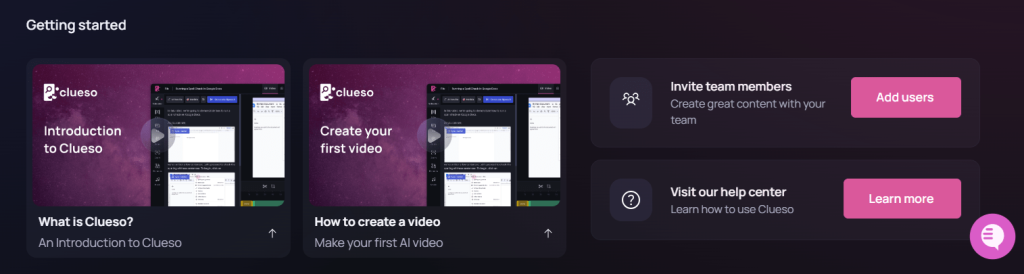
Access your Projects
If you want to access your project, they are just one click away. You can access them from the dashboard itself. Result? You don’t have to sift through multiple sections just to check them.
You can open any project from here to keep editing, check your documentation, or hit publish when it’s ready.
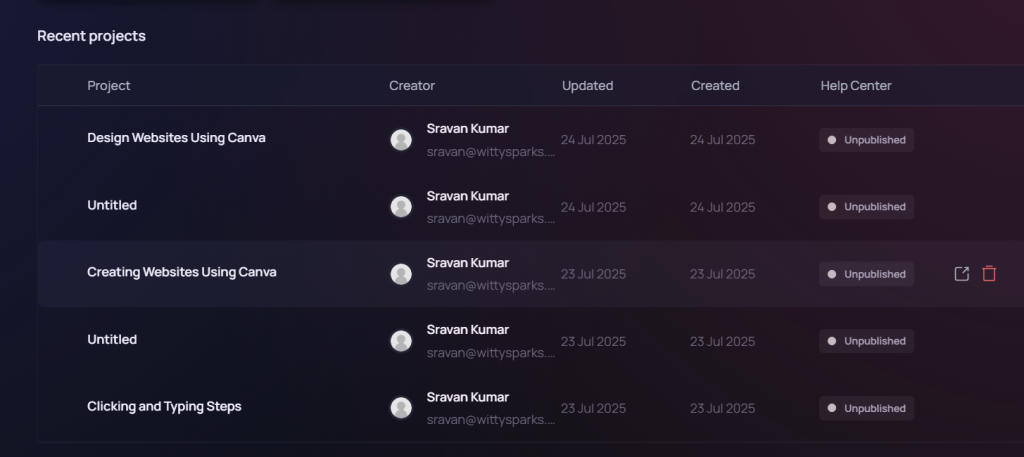
Sidebar Navigation
This is where all your day-to-day utility tools are available. You can see:
- Home – The dashboard screen you’re on.
- All Projects – Opens your full library of videos, docs, and slide-based projects.
- Team – Add or manage members in your workspace. Control roles, view activity.
- Knowledge Base – Houses all your written documentation, auto-generated from videos. You can publish these or export them to your help center.
- Broadcast – Lets you share your content via links, YouTube, Slack, or embed it into other platforms like Notion or internal wikis.
- Analytics – Track views, clicks, and engagement across your videos and docs (plan-dependent).
- Settings – Set branding, permissions, export formats, and general workspace preferences.
- Trash – Recycle bin for deleted drafts and projects you might want to recover.
So yeah, nothing in this UI is cluttered. It focuses on a clean product video, a multilingual how-to doc, or a team-ready walkthrough. And the best part? You don’t need five tools and three plugins to get there. It all happens right here.
Now that you are familiar with the UI, it’s time to create your first video! I will show you how to do that with a few simple steps.
Best Clueso Use cases
Clueso’s got a wide range of applications in different business verticals. But some of these verticals can literally turn around their workflow with Clueso. Here’s a quick look at the most popular Clueso use cases.
Customer Support and Education Teams
Clueso is an amazing tool for customer support teams and education teams. They can use it to craft an immersive screen walkthrough once and then create a video with it.
Clueso helps customer support teams quickly create and share visual guides, reducing ticket resolution times and improving customer satisfaction.
Clueso also creates an additional article for the same. Users can deploy this content directly into help centers, FAQs, or support tickets. Instead of repeating answers, reps can build out a self-service library while handling live queries more efficiently.
Product Managers
Product managers use Clueso to document product features, create onboarding materials, and communicate updates to stakeholders.
Product Marketing and Launch Teams
Feature launches are very important and need extensive content to help users understand how to use them. So if you are a product marketer or a part of launch teams, Clueso can come in handy to do that heavy lifting.
You can use Clueso to add voiceovers, highlights, and chapter markers automatically. Result? You can create and deliver perfect demo videos and product updates without waiting for design or editing support.
Internal Training and L&D Teams
Learning and development teams leverage Clueso to build step-by-step guides and training modules, making internal knowledge transfer more efficient.
Training for internal teams is a mammoth task. There are a lot of moving parts here. So internal training teams can use Clueso to create internal processes, onboarding flows, or compliance steps.
They can convert even a single screen recording into a powerful video tutorial and a step-by-step article. It doesn’t get any better than this, right?
Employee Training
Clueso is an effective tool for employee training, enabling organizations to create engaging training materials such as visual walkthroughs, interactive tutorials, and educational content. This helps improve staff learning and streamlines the onboarding process for new employees.
Clueso also streamlines developer onboarding by automating the creation of technical guides and step-by-step instructional videos, making it easier for new developers to get up to speed.
Sales Enablement Teams
Sales enablement teams can build quick walkthroughs of features, sales strategies, or internal tools. With Clueso, they won’t have to rely on static playbooks or hefty slide decks.
The reps can easily access video explainers that explain to them exactly what they need to know, on their own time, and in their own flow.
Operations and Technical Writers
Operations teams and technical writers use Clueso to document processes, standard operating procedures, and compliance workflows. Developers can also use Clueso to create technical documentation and tutorials, facilitating easier implementation and knowledge transfer within technical teams.
Ops teams and documentation leads can use Clueso to turn real-time workflows into clean and useful guides. They can record a recurring process and tag key sections of it.
Then Clueso can help them create a video and a relevant article within minutes. So if you are building something like an internal wiki, onboarding documentation, or even cross-functional handoffs, Clueso has got you covered!
Community Reviews and Feedback
Clueso has quickly built a loyal following among teams looking to create stunning product videos without the usual headaches of traditional video creation.
Across review platforms and user forums, the consensus is clear: Clueso stands out as a game changer for anyone who needs to turn raw screen recordings into studio-quality videos and comprehensive documentation fast.
Users consistently highlight how the platform’s intuitive interface makes it easy for anyone, regardless of video editing experience, to create high quality videos that look and sound professional.
Many have shared that what used to take days editing, scripting, adding voiceovers, and formatting, now takes just a fraction of the time, thanks to Clueso’s streamlined workflow and AI-powered features.
One of the most celebrated aspects is Clueso’s ability to transform rough recordings into polished product videos.
Teams love that they can start with a simple screen recording and, with just a few clicks, produce engaging videos complete with lifelike AI voiceovers, branded elements, and step by step documentation.
This has proven invaluable for customer education, internal training, employee onboarding, and even sales enablement, as teams can quickly create content that supports both customers and staff.
The community also praises the platform’s support for creating comprehensive documentation alongside videos. The automatic generation of detailed information and written guides means users no longer have to duplicate their efforts Clueso handles both video and documentation creation in one go.
This dual output is especially valued by customer support and product marketing teams, who need to deliver clear, accessible resources at scale.
Clueso’s lifelike AI voiceovers have received special mention for adding a professional touch to explainer videos and demo content. Users appreciate the variety of voices and languages available, making it easy to localize content for global audiences without hiring external talent.
While the majority of reviews are overwhelmingly positive, some users have suggested that Clueso could further improve its pricing model to make the tool even more accessible for smaller businesses and startups.
Others have expressed interest in seeing deeper integrations with other business tools and platforms to streamline their workflows even further.
Despite these suggestions, most users agree that Clueso’s current capabilities, especially its ability to create stunning product videos, engaging educational content, and comprehensive documentation, make it a valuable investment for any team serious about content creation and product marketing.
For those new to the platform, users recommend taking advantage of Clueso’s tutorials and support resources, which offer more detailed information on how to get the most out of its features. The developer’s website is also a helpful resource for up-to-date details on pricing, features, and best practices.
In summary, community reviews confirm that Clueso is a powerful, user-friendly tool for creating high quality videos and documentation from raw screen recordings.
Its intuitive interface, robust feature set, and ability to deliver studio quality results with minimal effort have made it an essential platform for teams focused on customer education, internal training, and sales enablement.
If you’re looking to elevate your product videos and streamline your content creation process, Clueso is a tool worth considering.
How Clueso Fares Against Competitors?
There are quite a few tools that offer product video creation and editing. The top competitors include Synthesia, Veed, Trupeer, and Descript. Clueso is an excellent alternative for professionals who want to go from screen recording to a polished video and written guide in a single shot.
Unlike Synthesia, Veed, or Descript, it’s built for product walkthroughs, not marketing. Trupeer comes close, but Clueso offers more editing control and better effects. While Camtasia offers more manual editing options, Clueso beats it with its AI-powered editing.
So, for those who are not experts at video editing, Clueso is an excellent option. If you need smart zooms, voiceovers, multilingual output, and instant docs, Clueso checks every box. Here’s a quick comparison:
| Feature | Clueso | Synthesia | Descript | Veed.io | Trupeer | Camtasia |
|---|---|---|---|---|---|---|
| Automated Video from Screen Recording | ✅ | ❌ | ❌ | ❌ | ✅ | ❌ |
| Automatic Smart Zoom & Crop | ✅ | ✅ | ❌ | ✅ | ✅ | ❌ |
| Multi-Format Output (Video + Written Guide) | ✅ | ❌ | Beta Mode | ❌ | ✅ | ❌ |
| AI-Generated Voiceover from Script | ✅ | ✅ | ✅ | ✅ | ✅ | ✅ |
| Text-Based Video Editing | ✅ | ✅ | ✅ | ✅ | ✅ | ❌ |
| Web-Based Platform (No Install) | ✅ | ✅ | ✳️ | ✅ | ✅ | ❌ |
| Timeline-Based Editing Control | ✅ | ❌ | ✅ | ✅ | ❌ | ✅ |
| Professional Video Editing Options (Callouts, Spotlights, Animations) | ✅ | ❌ | ❌ | ❌ | ❌ | ✅ |
| Add Text Slides or Chapters in Video | ✅ | ✅ | ❌ | ✅ | ❌ | ✅ |
| Convert PPTs to Video + Auto Script Generation | ✅ | ❌ | ❌ | ❌ | ❌ | ❌ |
| Auto-Script Generation from Silent Recordings | ✅ | ❌ | ❌ | ❌ | ❌ | ❌ |
| Combine Multiple Videos/Clips | ✅ | ✅ | ✅ | ✅ | ❌ | ✅ |
Clueso Pricing
Clueso offers flexible plans for teams of all sizes, from a 7-day free trial to scalable enterprise options. So if you are just giving it a try, it’s got you covered.
If you are managing large-scale video ops, there’s a package with the right export limits, user access, and support level. You can start small and upgrade as your workflow grows. Here’s a complete detail of Clueso pricing plan.
For the most accurate and up-to-date pricing information, please refer to the official Clueso website.
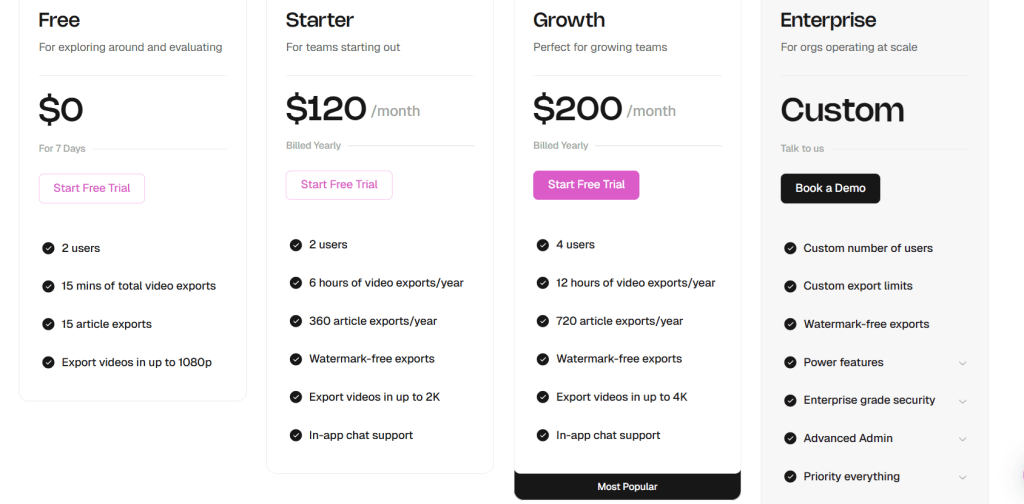
My Final Verdict
After testing Clueso extensively, I can say this for sure: Clueso actually lives up to the hype.
It’s not trying to be everything for everyone. It’s focused. It’s built for product walkthroughs, how-to content, onboarding, and internal guides. And it does that job really, really well.
The fact that you can record once and walk away with a polished video, voiceover, subtitles, branding, and full documentation, all without juggling five tools, is what makes this platform stand out. The UI is clean, the learning curve is shallow, and the speed is ridiculous compared to traditional workflows.
Yes, it has a few rough edges. But for most teams, the time saved and output quality far outweigh those trade-offs.
If you’re tired of wasting hours stitching content together manually, Clueso’s probably the tool you’ve been waiting for.
Wrapping Up
Videos are the future. And for anyone involved in video marketing, Clueso can be a lifesaver. I hope this review blog has offered you all the necessary information about the tool. If you liked this review, I am sure you will love my other articles.
Here, you will find a ton of “how-to” guides, review articles, and more. So feel free to visit and explore.
FAQs
Can I edit the script after recording, and will the voiceover update automatically?
Yes. Once you finish your recording, Clueso generates a full transcript. You can edit any part of the script, and the AI voiceover will automatically sync to match your changes, no need to re-record audio manually.
Does Clueso support multilingual video creation?
Absolutely. Clueso supports over 37 languages. It can translate your script, voiceover, subtitles, and documentation, all from a single screen recording. You can create multiple localized versions of the same video without starting from scratch.
What if I already have a video? Can I still use Clueso’s features?
Yes. You can upload any pre-recorded video, and Clueso will treat it like a new project. You’ll get access to the full editing suite, including script generation, AI voiceovers, timeline adjustments, branding, and documentation exports.