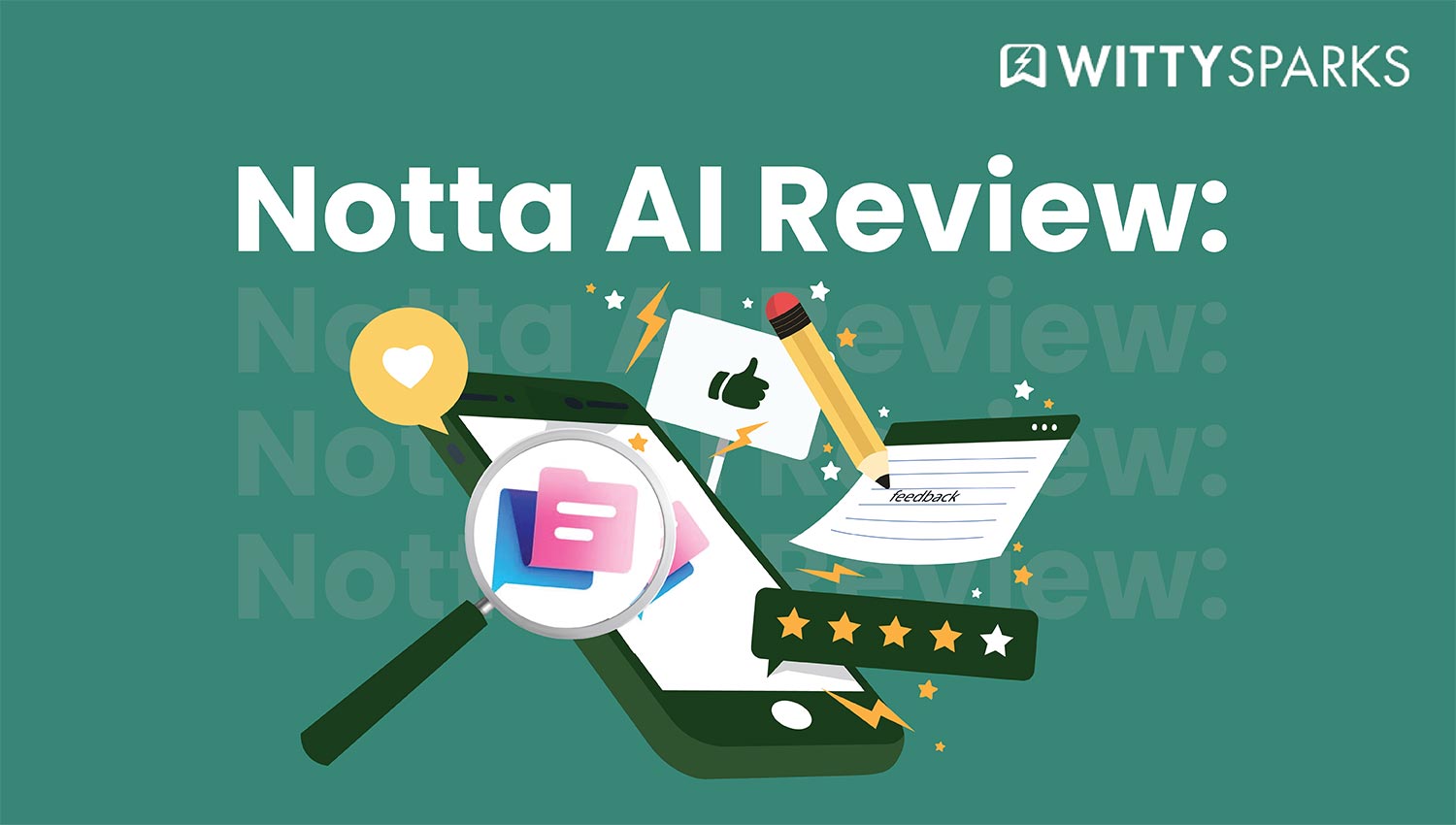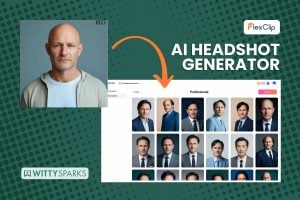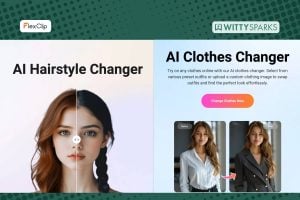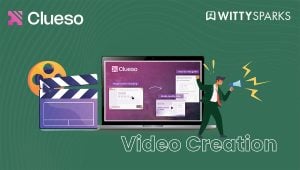Notta – AI Meeting Notetaker & Audio Transcription
Notta.ai is the all-in-one AI transcription tool that transforms the way you capture and share conversations. With just a click, it records, transcribes, and organizes your meetings, interviews, lectures, or brainstorming sessions into accurate, editable text – instantly.

Notta is a one-of-a-kind AI meeting assistant. This AI transcription tool helps users summarize, transcribe, and translate audio or turn it into text files.
On this page
We’ve all been in chaotic online meetings where we forget to take notes or miss out on some very important points. That’s the problem Notta can fix (at least that’s what its developers claim!).
So I decided to put Notta to the test and find you the real answer.
I tossed in some good and bad recordings to see how it handles real-life mess. It surprised me in some places, in a way I never expected.
I’ve used it across Zoom calls, client syncs on Google Meet, and the occasional podcast cleanup. Overall, it’s built for people who practically live inside meetings.
It could be a good pick for consultants, remote teams, freelancers, HR managers, and anyone trying to turn talk into usable notes without typing.
Before I kick off this blog with the in-depth review, here’s a quick overview of the AI transcription tool.
| Feature | Value |
| Transcription Accuracy | 95–98% (clean audio) |
| Languages | 58 transcription, 42 translation |
| Formats Supported | MP3, MP4, WAV, etc. |
| Free Plan Limit | 3 min per file |
| Best For | Remote teams, consultants, and students |
Key Features of Notta
- Live Transcription on Zoom, Meet, Teams: Join any live call, and Notta kicks in right inside your browser. You don’t need to ask anyone to record, it just works.
- File Upload Support (Audio/Video): Dump your MP3s, MP4s, or even YouTube links. Notta processes them and spits out timestamped transcripts.
- Speaker Identification + Timestamping: Every speaker gets tagged, and the timeline shows who said what. Super handy during panel discussions or multi-speaker interviews.
- AI Summaries & Action Items: Once the transcript is ready, it auto-generates bullet-style summaries and pulls out to-dos. You don’t have to re-listen or skim.
- Mindmap Notes: Visual thinkers can convert transcripts into neat, clickable mind maps. It’s a bonus if you brainstorm a lot on calls.
- Multi-language Support (Real-time + File): Live or uploaded – you can transcribe in 58 languages and translate into 42 others. Real-time translation shows up as subtitles, too.
- Meeting Scheduler: Connects with Google or Outlook calendars. You can schedule meetings and auto-transcribe them without setting up each time.
- Team Collaboration Tools: Add comments, highlight important sections, and share transcripts like Google Docs. Teams can tag each other, too.
- Chrome Extension: Click and record anything running in your browser. It logs your meetings, plays audio, and starts the transcript instantly.
- Zapier & CRM Integrations: Link it to Notion, Slack, Salesforce – whatever you use. Automate workflows like “New Zoom recording → Auto-transcribe → Email to client.”
Pros & Cons of Using Notta
Here’s what landed well and what bugged me after using Notta for a full week across back-to-back Zooms, messy audio uploads, and multilingual sessions.
| Pros | Details |
| Clean, no-BS interface | Everything’s labeled right. No head-scratching. Just log in and start. |
| Real-time transcription across 4 major platforms | It picked up Zoom, Meet, Teams, and Webex without skipping a beat. No browser juggling needed. |
| Strong accuracy for common languages | English, Spanish, and Hindi came out solid. Even with background noise, it didn’t flinch much. |
| Smart AI summaries & task tagging | Wraps up meetings in tight bullet points. If someone says, “I’ll send the file,” they know that’s an action item. |
| Google Calendar + Zapier = Less manual work | I linked my Calendar and set up a Zap for client calls. Transcripts landed in Notion within minutes. |
| Cons | Details |
| The free plan feels like a demo. | Three minutes per file? That’s not enough to test anything meaningful. |
| Technical talk throws it off. | Industry-specific terms – like financial jargon or medical keywords – get misheard often. |
| No offline mode or desktop app | You’re stuck with browser and mobile. Not ideal on bad Wi-Fi or secure internal systems. |
| Translation works better during live calls. | Uploading files for translation? Hit or miss. Live subtitles perform better. |
| Export options are limited. | TXT and SRT are there, but advanced formats (DOCX, markdown, formatted PDFs) aren’t always perfect. |
Now let’s get a bit deeper into this AI transcription tool. I spent a full week pushing Notta through real-world scenarios like clean interviews, noisy backgrounds, and heavy accents.
I recorded Zoom and Google Meet calls, dropped in old podcast clips, and streamed voice notes to see how this AI transcription tool handled various audio conditions. Here’s what I found.
Test Scenarios
Clean audio (Home office, US English)
I kicked things off with a remote client Zoom call, laptop mic, stable connection, and no background noise. Notta captured almost every word without skipping a beat.
Transcription accuracy hit around 97%, including industry terms like “KPIs,” “SaaS onboarding,” and “JavaScript frameworks.”
Noisy environment (Coffee shop recording)
Next, I recorded a voice note using my phone at a café with music and chatter in the background. This is a very common scenario for a lot of individuals as they attend meetings in cafeterias.
But when I got here, the accuracy dropped to about 95%. Notta still tagged most sentences correctly, but occasional words got butchered.
For example, “rollout” turned into “role out,” and “next steps” became “neck steps.” But to be honest, this was way better than any other AI transcription tool I’ve used in the past.
Heavy accent (Non-native English speaker)
I uploaded a 10-minute client briefing recorded by a French English speaker. This AI transcription tool nailed over 96% of the transcript. It was quite impressive with words like “enterprise,” “compliance,” and “deliverables.”
Where it stumbled, it left obvious placeholders like “[inaudible]” at key points but kept speaker tags accurate. This is very useful if you ask me, as it helped me clean up my transcript pretty easily.
In short, this AI transcription tool worked well in most of the scenarios. Now let’s talk about the most important part, UI and its features.
How Well is Notta’s UI?
When you first log in, you go straight to the workspace. You won’t find those cliché tutorial sections that you don’t want. You get straight to work. So if you’ve got back-to-back calls or files waiting for transcription, it’s a much-needed relief!
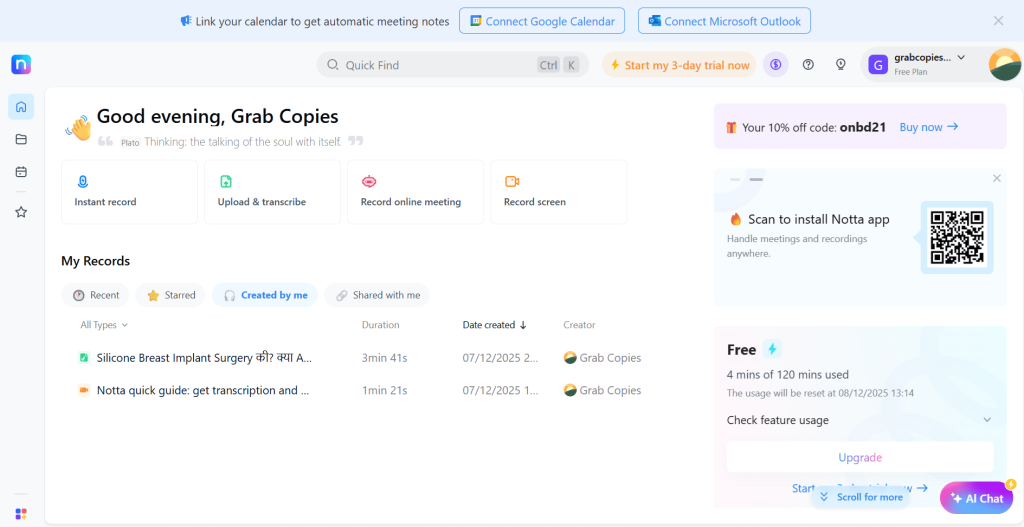
Core Action Buttons (Front and Centre)
Then, at the centre, you get access to the core features of the Notta. Here, you get options to:
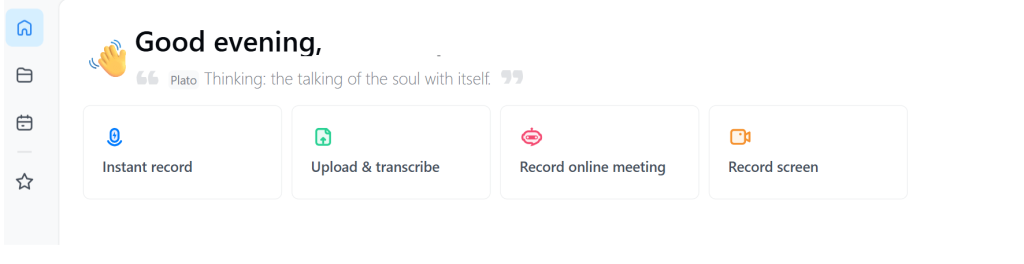
Instant Record
This feature helps you fire up your mic immediately. So if you want impromptu notes or verbal brainstorming, this one is where you start.
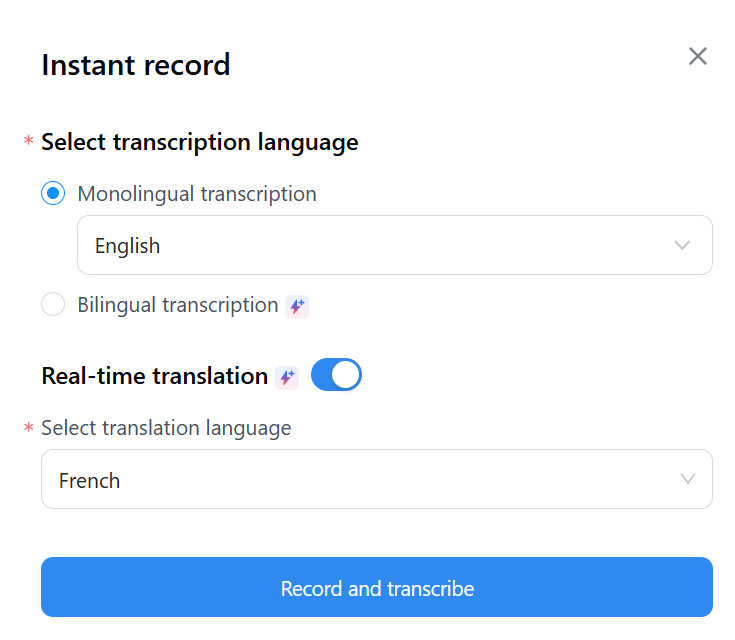
Here, you get an option to pick your transcription language. You can also opt for bilingual transcription if you want. Then you can select from the list of multiple languages.
This AI transcription tool also allows you to have real-time translation. So if you want your meeting’s transcription in another language, you can get it in real-time.
Upload & Transcribe
Now, if you already have an audio or a video file that you would like to transcribe, this is the feature that can come to your rescue. All you have to do is drop in audio or video files in formats like MP3, MP4, and WAV. I tested a 3-minute Zoom recording, and it processed cleanly.
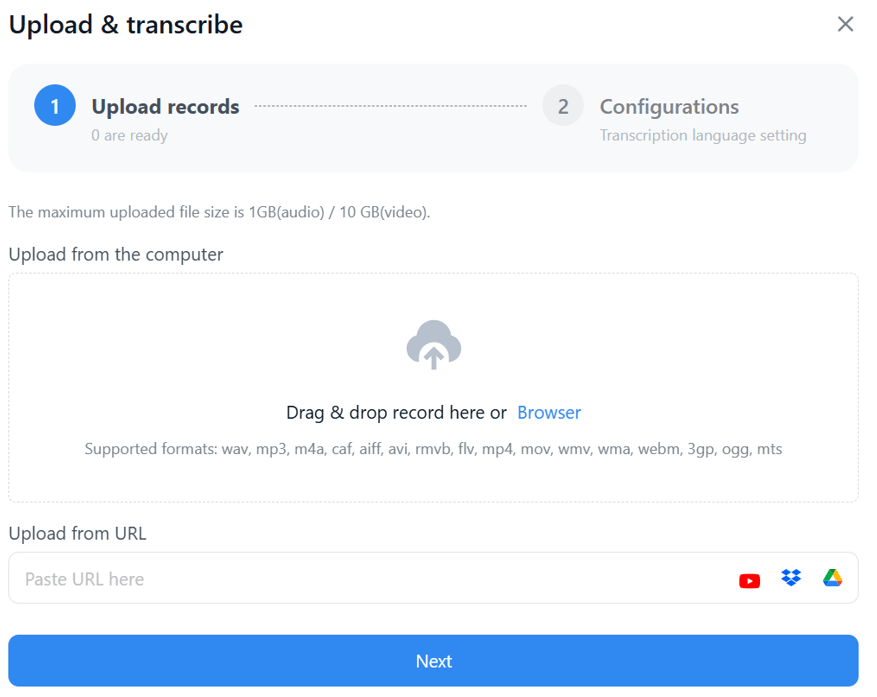
But wait, there’s more to this feature! If you want a quick transcription from an online video, Notta can do that too. Just paste the link of the video, and you are good to go. This AI transcription tool supports platforms like YouTube, OneDrive, and Google Drive.
Record Online Meeting
Now, this is the most utilized feature of Notta. You can use this one to record your online meetings. You can add a link to Zoom, Meet, or Teams, and it joins in to take notes.
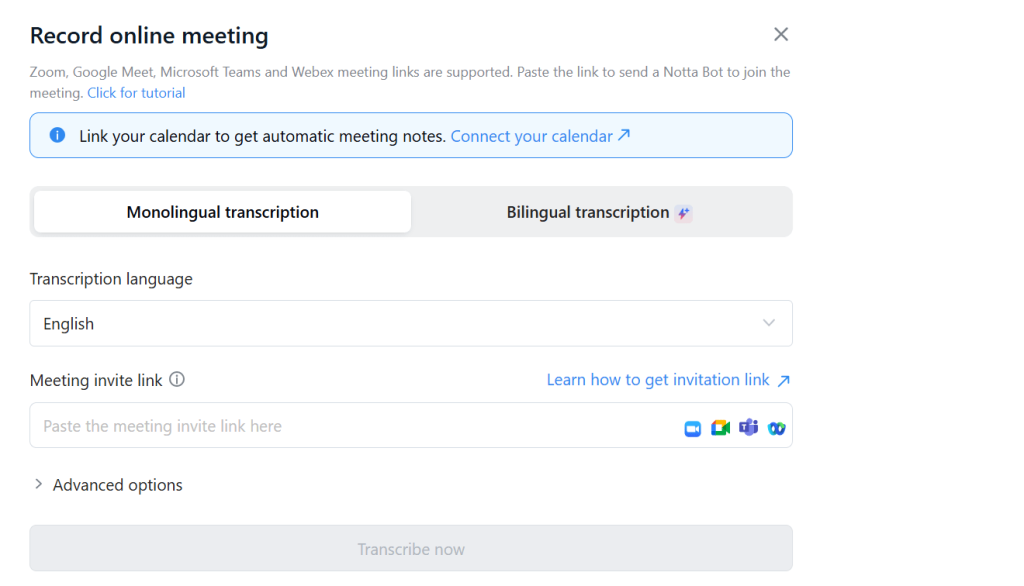
As you can see, you can select between monolingual or bilingual transcription, based on your needs. All you have to do is paste the meeting invitation link.
It works equally well with Zoom, Gmeet & Teams. And if you have linked your Calendar with Notta, this AI transcription tool can generate your meeting transcriptions automatically.
Then, in advanced options, you activate real-time transcription (only available for paid customers), and you can record videos of your meetings too. In short, this AI transcription tool takes note-taking to another level!
Record Screen
If you want live presentations or hands-on video reviews, this AI transcription tool can help you transcribe in real-time.
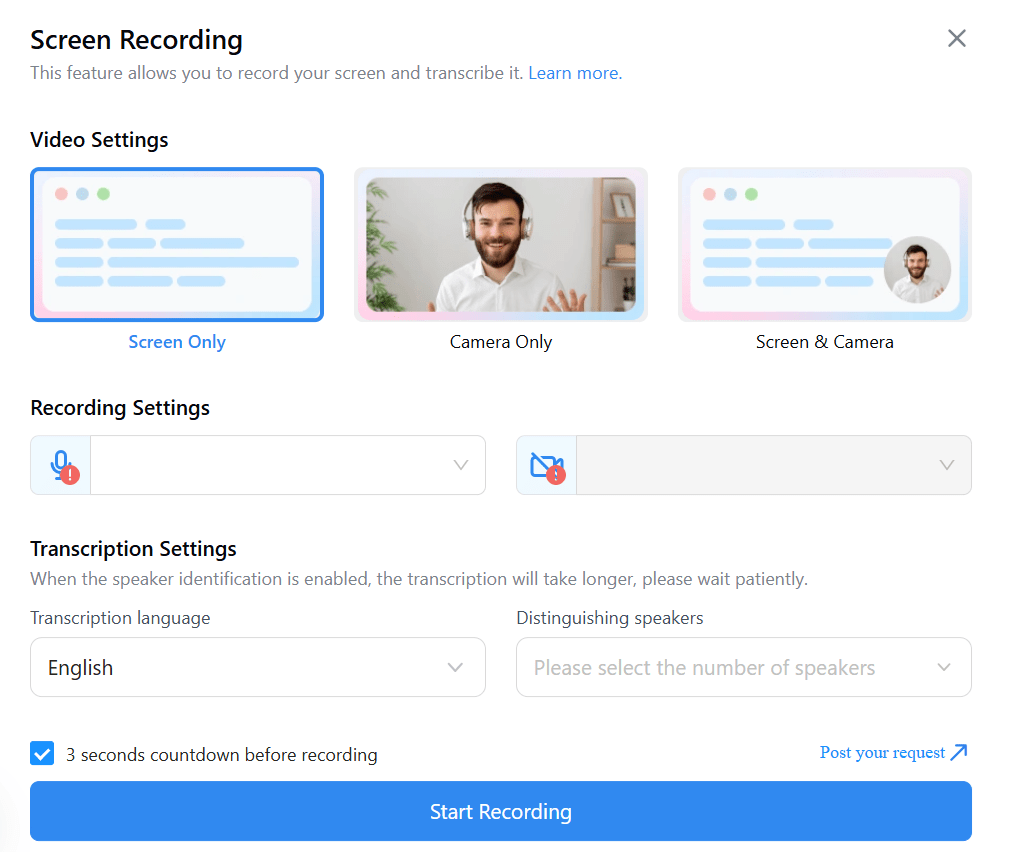
You can either record your screen, just the camera, or both. I personally prefer both for video tutorials and reviews. Then you can activate or deactivate your camera and microphone, 100% personal choice
Finally, you can select the transcription language. And if you have multiple speakers and you want to distinguish each one of them, just mention the number of the speakers, and this AI transcription tool will manage the rest.
In short, these four are your launchpad. You’ll probably use two of them daily if you’re working with clients, teams, or research audio. We will take a look at these features in detail later on in this blog.
Calendar Sync Panel
On the top right, you’ll see two big blue buttons:
- Connect Google Calendar
- Connect Microsoft Outlook

When you sync your Calendar with Notta, it will auto-join and record events you’ve got scheduled, saving you from manually starting it each time. This works great if you’re someone who lives inside Calendar invites all day.
If you don’t have any meetings today or you have not yet synced your Calendar, it shows Today’s Events (0). In short, this AI transcription tool ensures you don’t have to manually activate it whenever you are in a meeting.
Record Library: “My Records”
Right below the action buttons, the section called My Records shows a table of your past recordings. You can access any of these recordings at any time you want. You can switch views:
- Recent
- Starred
- Created by Me
- Shared with Me
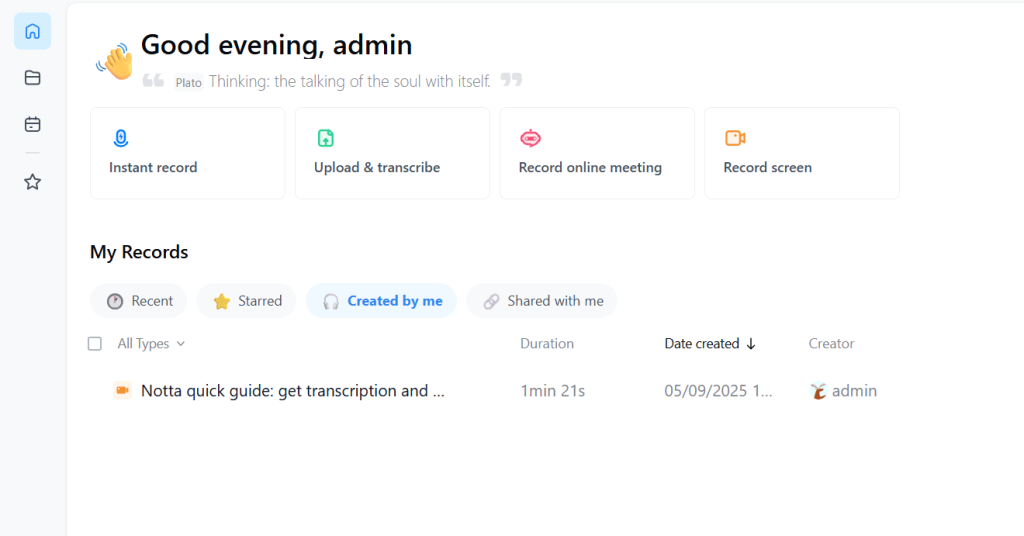
It also supports filters by file type (audio, video, meeting, screen) if you’ve got a long list. Every entry shows:
- Recording name
- Duration
- Date created
- Creator name
Clicking any item takes you into the transcript view, where you can edit, summarize, translate, or export. This makes your job simple, easy, and quick.
What I loved about Notta?
Notta brings in a lot of features for the users. While I was testing the AI transcription tool, I got my hands on some really good features of this AI transcription tool that I am absolutely in love with now. Let’s take a look at these features:
Transcription Speed
Live calls: Instant in a stable connection; I saw transcripts appear within 2–3 seconds of speech.
File uploads: (MP4, MP3, WAV) – 60-minute files processed in about 4 minutes. Speed was consistent
Honestly, this has to be the most important feature that any AI transcription tool must have. Speed is everything.
Speaker ID & Timestamping
Notta automatically distinguishes between speakers. So if you have 4 people participating in the meeting, it attributes speaker IDs accurately. During my entire test, I found misattributing just once. Speaker timeline navigation works smoothly.
Summary & Action Tags
When people say things like “I’ll send the report” or “Let’s meet Friday,” this AI transcription tool flags them with pinpoint accuracy. Then it gives the grouped points under labels like “Summary,” “Decisions,” and “Actions.” While some bullets didn’t make sense without context, it did capture all the key features like a pro.
Mindmap Feature
This is another, rather unique, feature that I loved about this AI transcription tool. The mindmap view turns transcripts into a node-based layout.
So if you are brainstorming ideas based on your summaries, this feature can come in handy. I used it for one webinar, and it helped me quickly visualize main topics like “UX roadmap,” “QA challenges,” and “Next steps.”
But beware, if you are in a messy call, you will get some clutter. So to make sure you get the best results, you’ll have to have clean transcripts.
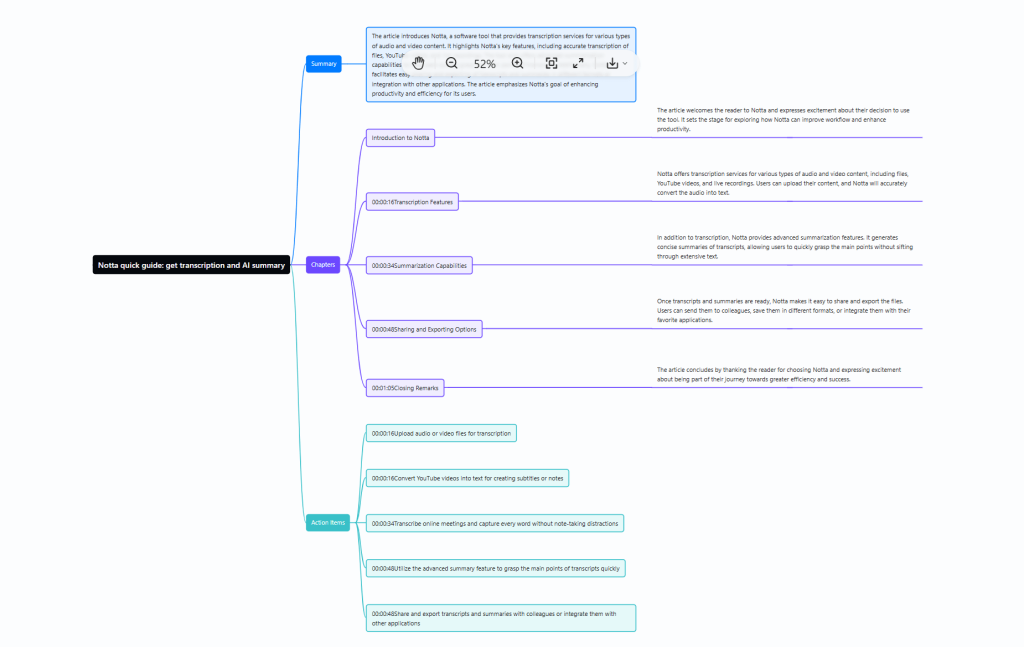
Translation Capabilities
Then there is an option for a live meeting transition. This feature is very useful if you are working with a multilingual team from different locations.
I ran a mock session where I switched languages mid-call, and this AI transcription tool handled it in real-time subtitles. But the problem with upload-based translation was more hit-or-miss.
I uploaded a Spanish MP3 for translation to English: basic translation was solid, but mood and idioms didn’t always translate gracefully. So it’s safe to say that this feature is ideal for quick multilingual needs, but not precise localization.
Meeting Scheduler Integration
This feature was simple to use. I connected Google Calendar, created a recurring client sync event, and this AI transcription tool automatically started transcribing once the URL was live. No extra steps needed and no calendar hacks or manual uploads.
File Export Options
If you want to export your file from this AI transcription tool, you can do so with TXT, PDF, and SRT. TXT exports are minimally formatted and clean text with speaker tags.
PDF includes timestamps and summary bullets, but formatting feels basic. I noticed a little problem here. It does not support the DOCX option, which was a bit of a letdown for me.
If they add this format, the editing would become super easy. And if you are working with captioning, SRT files work fine.
Chrome Extension Workflow
Chrome extension of this AI transcription tool works really well. I installed the extension, clicked “Record,” and it captured both browser audio (video, presentation) and mic input.
The results were extremely accurate and error-free. I made a how-to video, and Notta tracked both narration and on-screen audio fine.
Zapier, Slack, and CRM Integration
Notta offers a wide range of third-party integrations. For example, you can integrate Zapier, Slack, Salesforce, MS Outlook, HubSpot, Apple Calendar, Zoho CRM, and a lot more.
I used a workflow: Zoom ends → Notta transcribes → new Notion page created with transcript and summary. Instant automation – ready for client review without me touching anything.
So if you want to enhance your operational speed and get more out of your daily meetings, Notta offers you a lot of options.
Mobile (iOS/Android)
Now this is very interesting! Notta works equally well on mobile devices, too. It doesn’t matter if you are using it on iOS or Android, it works on all.
The only problem? UI is a bit cluttered. It’s not as clean as you would expect after viewing the web version.
But apart from that, everything else works well on the mobile. The multi-device support makes this AI transcription tool extremely flexible.
But honestly, if you ask me, I would prefer the web version any day. And not just with Notta, with every other AI transcription tool, I prefer web versions. The only reason is that they work well on computers.
Notta Features Summary
- Performance: Excellent for clean audio; decent for noisy or accented sources.
- Usability: UX feels polished. I jumped into a call without prep.
- Standout features: AI summarizer, scheduler, and Zapier linking.
- Areas to improve: Accuracy dips 1-2% with technical terms and mixed accents. Export formatting could use polish. Offline/desktop use is not supported.
Now that you know exactly what this AI transcription tool is capable of, it’s time to understand whether it fits your needs and usability.
Who Should Use Notta?
This AI transcription tool is built for different types of users. I tested it across roles to see where it actually saves time, removes friction, or adds value. Here’s how it plays out for five distinct user types:
Students
If you’re hopping lectures, group study calls, and revision notes, Notta fits in fast. You hit “Record” during online classes, and boom, this AI transcription tool captures everything word-for-word.
Later, you get clean transcripts and summaries you can skim before exams. No more scrambling to rewatch full videos or decode rushed notes.
The mindmap view comes in handy when breaking down theory-heavy subjects like law or psychology. And if your prof speaks with an accent? This AI transcription tool still does a solid job catching it, especially in quiet classroom audio.
Solopreneurs & Consultants
Running client calls, writing proposals, and tracking deliverables, all while context-switching 10 times a day. That’s the solopreneur life. I used this AI transcription tool to transcribe client onboarding sessions and strategy reviews.
Within minutes, I had action items extracted and summaries ready to drop into Monday.com. The Zapier integration lets me link Notta with Notion and Gmail.
It felt like having an extra assistant who never forgets what was said. For busy consultants, this is gold, especially when you’re managing multiple retainers.
YouTubers
Creating content means scripting, researching, interviewing, and doing it all fast. If you are interviewing a guest on your podcast, this AI transcription tool can spit out a full transcript and action summary.
It can grab pull quotes, turn sections into subtitles, and even feed the text into your editing workflow. For repurposing long-form video into reels, captions, or blogs, this AI transcription tool saves hours.
It also supports multiple export formats, so you can plug the output into Descript, Final Cut, or CapCut. Pretty near, right?
HR Teams
HR professionals spend hours in interviews, onboarding calls, compliance briefings, and town halls. But this AI transcription tool can help you with this. Let’s say you are conducting an interview of two candidates.
Notta will label each speaker correctly and will give you a full summary of the interview. The best part? It will pull out important points like “Preferred joining timeline” and “Past salary range.”
Instead of typing notes, you can focus on conversations and judging your candidates’ abilities. You can also share the transcripts with managers directly, so you don’t have to double your workload. For HR, this becomes a searchable archive of internal discussions.
Global Support Teams
Remote support teams deal with multiple languages, messy escalations, and follow-up calls that span continents. To test this AI transcription tool for such support teams, I uploaded support recordings and ran a bilingual live chat demo.
Notta transcribed in English, then translated the same into Spanish for internal review. It picked up customer complaints, action items, and repeated phrases like “I didn’t receive my refund.”
For support leads, this means faster escalations, documented trails, and better QA audits. It also gives clarity in distributed teams across time zones.
Who Should Not Use Notta?
Notta works well for a lot of folks, but it’s not for everyone. If you fall into one of these camps, you’ll probably get annoyed fast:
People Who Need Long Transcripts on the Free Plan
The free version lets you transcribe just 3 minutes per file. That’s barely enough for an intro call. If you’re not ready to upgrade, the free tier won’t cut it.
- Users Who Rely on Offline Tools: This AI transcription tool does not have an offline app, a desktop version, or any other way to use it without internet. Everything happens in the browser. If you’re often working in low-connectivity zones or you need native apps, this setup might frustrate you.
- Teams That Handle Complex Jargon: Notta slips on some extremely technical industry-specific lingo. Tech-heavy calls, legal meetings, or multi-accent engineering discussions won’t always come out clean. You’ll need to do manual edits after each session.
- Users Who Need Full Export Freedom: Export options feel limited. Some formats are missing, and bulk export isn’t available unless you’re on higher-tier plans. If you work in a workflow that depends on flexible exports, this could slow you down.
- Businesses Looking for Full Meeting Automation: This AI transcription tool handles transcriptions, summaries, and a bit of scheduling. But if you’re after complete meeting automation – think action item delegation, CRM sync, task tracking – you’ll hit a wall. It doesn’t go that far.
Notta Pricing
Notta offers four main plans, plus a couple of optional add-ons. Here’s everything you need to know:
Monthly vs Annual Plans
- Free: $0/ 0/ 0/ 0/month – 120 minutes of transcription per month, capped at 3 minutes per file, 50 file uploads, and 10 AI summaries.
- Pro: $8.17/user/month (billed annually, 40% off monthly Price) or $13.49/month option. Includes 1,800 minutes/month, up to 5 hours per conversation, 100 file uploads, 100 AI summaries, export + translation features, and custom vocabulary.
- Business: $16.67/user/month (annual), or $27.99/month. Offers unlimited transcription minutes, up to 5-hour recordings, 200 file uploads, and 200 AI summaries per user. Also adds meeting video capture, advanced security, admin roles, usage reports, CRM & Zapier integrations.
- Enterprise: Custom pricing starting at 51 seats. Includes everything in Business plus SAML SSO, audit logs, “no data used for AI training,” priority support, unlimited uploads & summaries.
Hidden Add-Ons
Even Pro, Business, and Enterprise users must pay extra for some translation features:
- Monolingual translation add-on: $6/ 6/month if billed annually (or $10/mo on monthly billing). Enables real-time translation in one language during live recording.
- Bilingual transcription + translation add-on: $9/month annually (or $15/mo monthly). Unlocks bilingual live transcription of two languages in the same conversation.
Note: Basic free-tier translation (like 2x mono and 4x bilingual translations) is included, but any use beyond that requires purchase.
| Plan | Monthly Price (annual billing) | Annual Equivalent | Highlights |
| Free | $0 | $0 | 120 mins, 3-min max files, 50 uploads, 10 summaries |
| Pro | $8.17 | $98.04 | 1,800 mins, 5-hr convos, 100 uploads & summaries |
| Business | $16.67 | $199.99 | Unlimited mins, 200 uploads & summaries, team tools |
| Enterprise | Custom | — | SAML, audit logs, priority support, unlimited everything |
Is This AI Transcription Tool Worth It? My Final Verdict
This AI transcription tool nails what most people need from a meeting assistant. It transcribes fast, handles real-time calls, summarizes clearly, and keeps everything organized in a single dashboard.
Whether you’re a student recording lectures, a consultant juggling calls, or a YouTuber batching content, it fits right in.
Yes, the free plan feels like a tease. And no, it won’t always get complex technical jargon or heavy-accented speech right. But if you’re serious about clarity and speed, the Pro and Business plans deliver real value without needing any other AI transcription tool.
For most remote workflows, Notta works pretty well. And it works cleanly, reliably, and without distractions. So, if you want a versatile and easy-to-use AI transcription tool for taking notes, Notta could meet all your requirements.
Wrapping Up
I hope this review article has offered you a much-needed clarity about Notta, a powerful AI transcription tool. If you liked this review, I am sure you will love my other articles.
I regularly come up with review articles, “How to” guides, checklists, and more. So feel free to explore WittySparks, and I am sure you will find some really detailed and helpful articles.
Till then, keep churning.
FAQs
Does Notta work in the Japanese language only?
No, not at all! While this tool did originate from Japan, it supports a wide range of languages from across the globe.
Can Notta transcribe online videos from platforms like YouTube?
Yes, of course. It works flawlessly with online platforms like YouTube, Google Drive, and more.
Does Notta work accurately when there are multiple speakers in the meeting?
Yes, it does. But if the environment is very chaotic, the quality of the transcription degrades up to a certain extent.