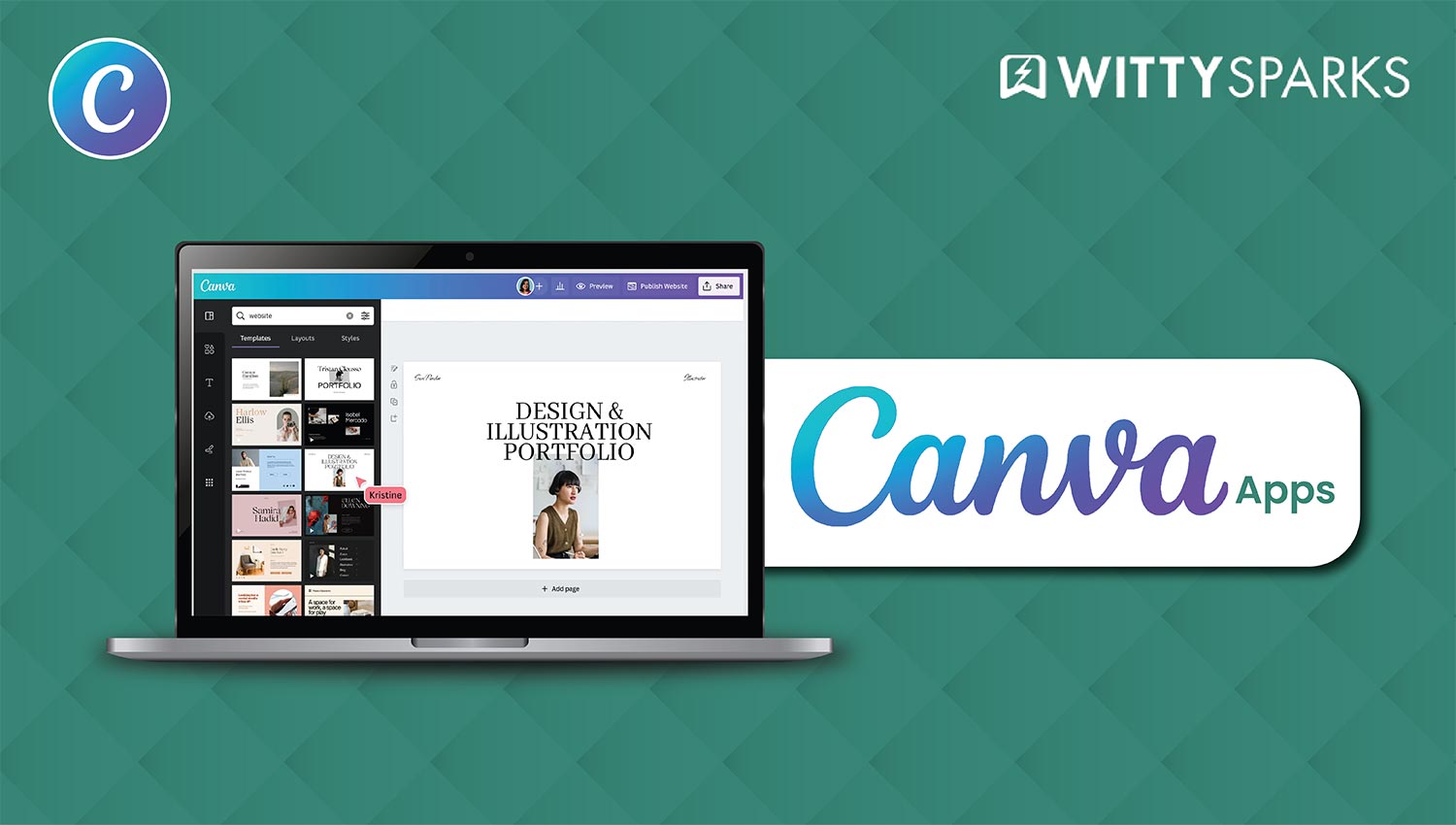Canva – Design your content
A ready-made library of templates for creating graphic content.

Canva is one of the most used design tools in the market today. Given its simplicity and versatility, it’s a perfect tool for designers, SMB owners, or even professional designers. But the thing is, most users don’t use Canva to its fullest potential.
On this page
They drop a few images, slap on some text, and maybe tweak a template. Then they call it a day. But Canva isn’t just a pretty interface for social media posts. In fact, the tool has turned into a full-blown creative and design hub!
And the most underutilized section of Canva is Canva apps. There are literally hundreds of Canva apps available to users. To use all Canva apps, you will need a Canva Pro account.
A lot of them are available for free users, too. Some of these Canva apps are built by Canva, while others are crafted by third-party creators. Most folks miss them. And the ones who do know? They barely scratch the surface.
In this blog, I will share with you my favourite Canva apps that you probably never heard of (your loss!) Once you use these apps, you’ll wonder how you ever designed without them. I am talking about the Canva apps that can
- Animate still images
- Auto-generate coloring books
- Turn mockups into interactive previews
- Restore old photos with AI
- Add real-time neon effects
- Build branded text styles in seconds
If you’re a designer, freelancer, content creator, or small business owner, this blog is built for you. These Canva apps cut your workflow time, boost the wow factor in your designs, and unlock Canva’s true power.
Stick around. You’ll discover Canva apps that make your work faster, smarter, and better-looking without touching another tab. Let’s dive in. But first, let’s dive into some basics.
Why Canva Has a Built-In App Ecosystem?
Fair question! Canva itself is a great tool. Then why would it need these apps? Well, Canva started as a simple drag-and-drop tool for non-designers. Upload a pic, pick a font, drop a shape, and that was the play.
It worked and it worked really well. But creators wanted more. So Canva levelled up and created Canva apps.
Along with new templates and elements, they built an entire app ecosystem inside the editor. Think of it like an internal App Store, built directly into your canvas. You won’t need a separate installation to use these Canva apps. All you have to do is just click, search, and use.
Why did they build such powerful Canva apps? Because no single interface can serve every use case out there. Some users want AI animation. Others want mockups, patterns, or background removers.
Then you have marketers who need brand kits, real-time translators, or bulk text stylizers. Canva had two choices: build it all in-house, or open the door to partners. They chose both.
Now, there’s an app for almost anything inside Canva. Need to turn an image into a video? Use Image Animate. Want to colorize old photos? There’s an app for that. Want to drop animated icons into pitch decks? Hit up LottieFiles.
Most of these Canva apps live right in the Apps tab. You’ll find it on the left-hand sidebar inside your Canva dashboard. Just click it. Type a keyword like “animate,” “mockup,” or “translate,” and you’re in.
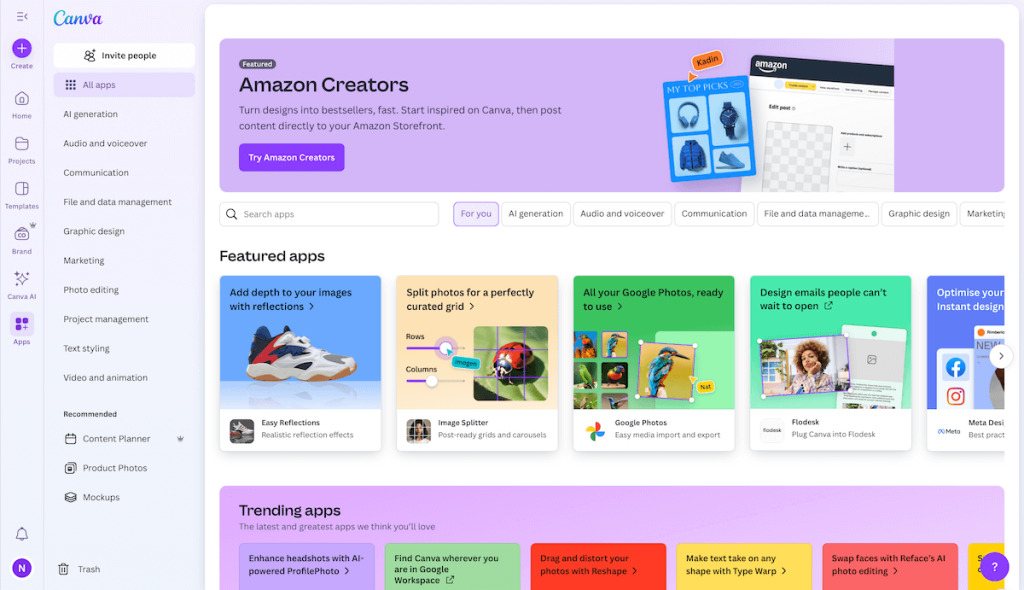
That App tab is your cheat code. When you’ve got access to these apps, you don’t need Photoshop. You don’t need After Effects. Canva has turned into a versatile tool for creators who want quick, pro-grade features, without opening ten tabs or fighting with bloated software.
Now let’s take a look at my favourite Canva Apps.
Top 15 Canva Apps For Everyone
1. Image Animate
This app turns still images into short, cinematic clips, right inside Canva. You grab any image, plug it into the app, and within seconds, you get camera motion, parallax effects, and looped video-like movement. It’s dead simple.
Creators love this for Instagram Reels, video intros, YouTube thumbnails, and animated Pinterest pins. No fancy tools. No rendering drama. Just one click and your flat photo moves like it’s alive.
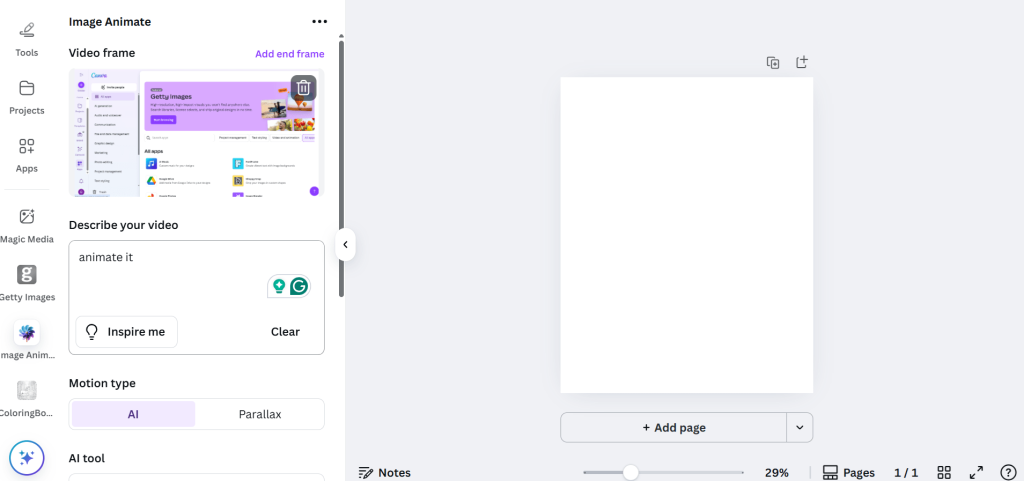
You can adjust the length, loop count, and even the path of the camera. Want it to pan left, zoom in, or drift diagonally? You got full control. And if you’re using similar frames or AI-generated images, the transitions look even smoother.
Free users get a limited number of video generations each day, but Canva Pro lets you go wild. If you post content regularly, this tool becomes part of your everyday stack.
Note: You will still need to subscribe to Vimmerse plans to use this app. So it’s free to use on Canva, you will have to buy credits on Vimmerse.
2. Coloring Book
Let’s say you are a comic book designer or want to illustrate some information via a printable or digital page. So, how do you do it? Well, Coloring Book is the Canva app you turn to! It’s one of my favorite Canva Apps.
You can create a colorful book just by describing a scene. You give some inputs, and the app draws them in black-and-white line art. That’s how easy it gets.
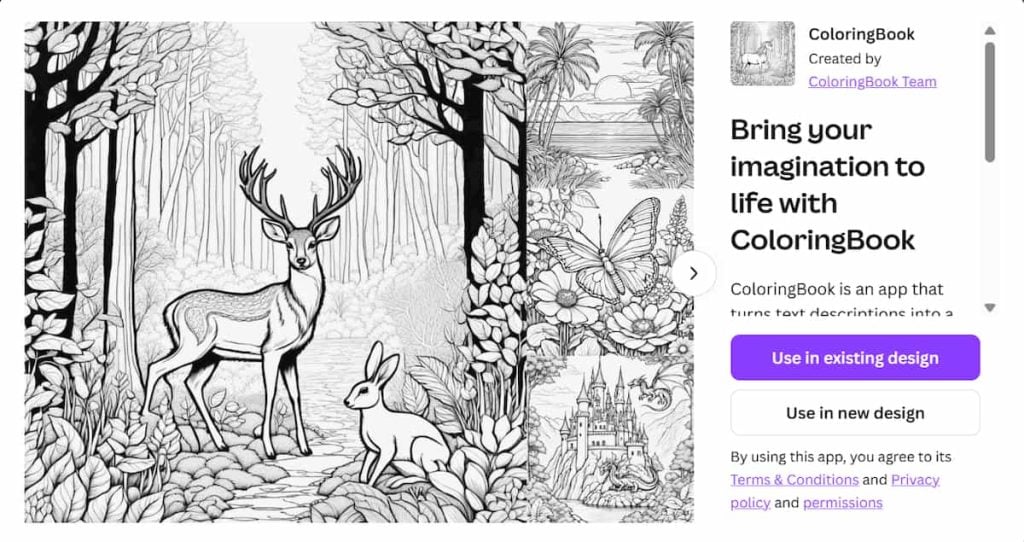
Coloring Book turns your text prompts into printable or digital coloring pages. Want a cozy reading nook with a cat on the sofa? Type it in. You’ll get a crisp, ink-style drawing that looks ready for crayons or Procreate.
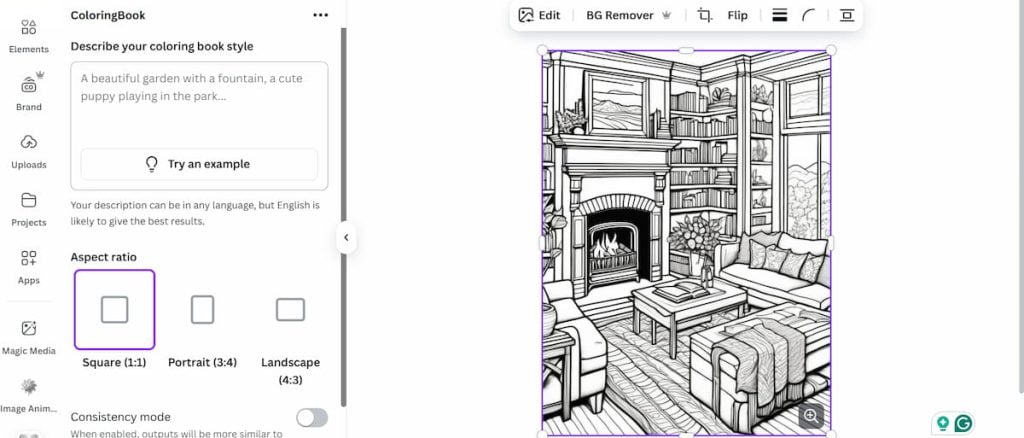
Creators use this to make activity books, Etsy printables, classroom worksheets, or just to chill with some screen-free art. You don’t need illustration skills or templates. The app handles the entire sketch.
You get one free credit every day on the free plan and the Pro plan. Each prompt burns one. If you want more credits, you can buy them by subscribing to their paid plans.
But if you are a Canva Pro member, you get smoother access with higher priority and more detail. For side hustlers or educators, this thing prints money.
3. Font Frame
This one adds images inside your text. For example, headlines filled with sky shots, glitch art, bokeh textures, or product scenes. Looks cool, right? You type your message, pick a font, upload an image, or choose one from your project, and boom. It fills every letter perfectly.
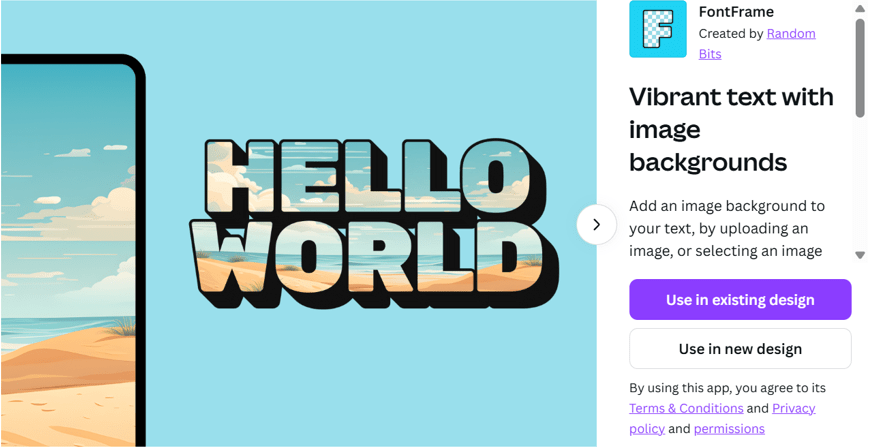
The tool lets you scale and position the background image inside the font, tweak the thickness, adjust alignment, and customize outlines. The end result? Studio-grade typographic visuals without a single Photoshop layer.
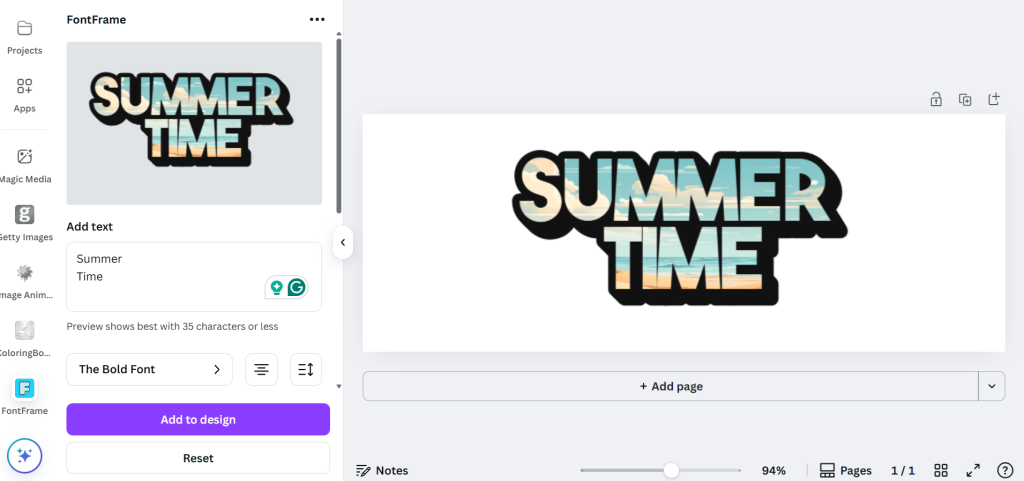
You’ll see this trick all over YouTube intros, digital flyers, merch designs, and thumbnail covers. With Font Frame, you control the vibe. Want moody landscapes inside your text? Go for it. Gradient images? That works too.
This is an amazing tool, especially for designers who work on social media posts, marketing material, and print media.
If you’re designing posters, digital covers, or social graphics, this app adds flavor instantly. There are many Canva apps out there that can help you modify your text, but this one is my favorite.
4. Frame Maker
This app lets you build your own custom photo frames inside Canva. Not the basic square or circle stuff. These are editable vector-style shapes you can twist, reshape, and remap to fit any creative mood.
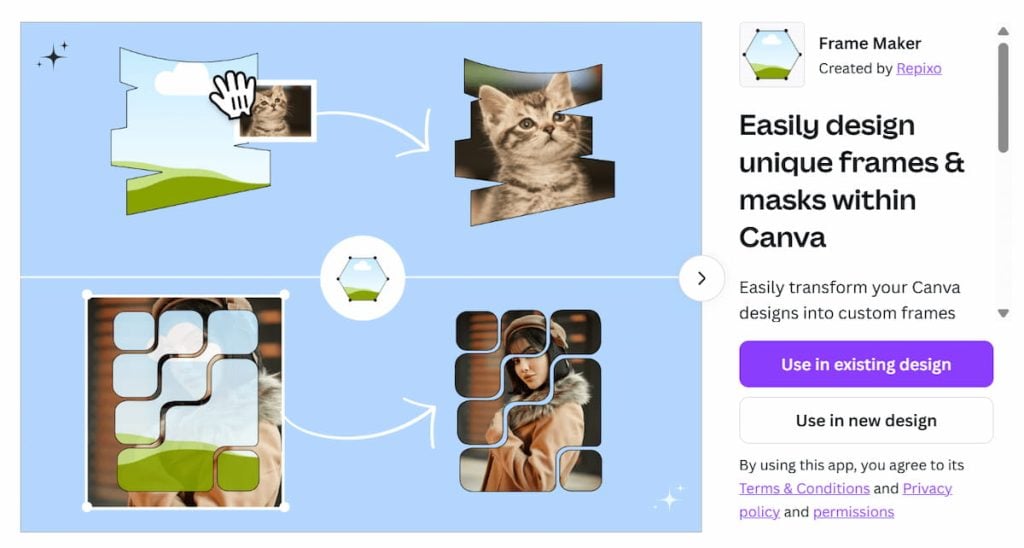
You start by picking a base shape. Then drag, pull, or delete individual anchor points to reshape them. Make a wonky star, an abstract blob, a jagged glass outline, whatever fits your aesthetic. Once you’re done, drop any image into it, and Canva will automatically clip it to fit.
Designers use Frame Maker for YouTube thumbnails, social media posts, experimental collages, and event flyers. It adds a layer of personality that most default Canva templates can’t touch.
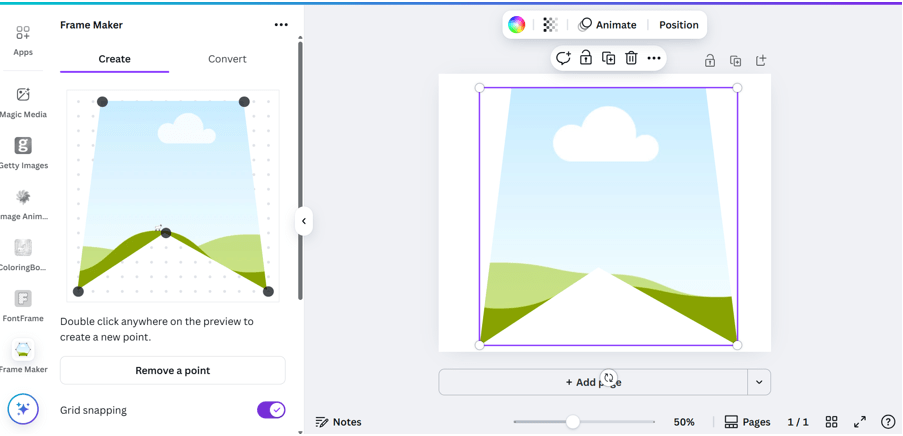
This one’s especially useful for people who want a branded look without buying premium frames from marketplaces. It works well on the free plan, too, though Pro lets you store and repurpose more custom shapes across projects.
And if you want to convert your existing designs into a custom frame, you can do that too. But for that, you will have to subscribe to the Frame Maker Pro.
5. Chart Plus
Chart Plus lets you build custom charts and diagrams inside Canva, no external tools needed. You pick from bar, line, pie, scatter, funnel, org charts, and more. All charts are fully customizable: change colors, labels, axes, fonts, and styles directly in your design.
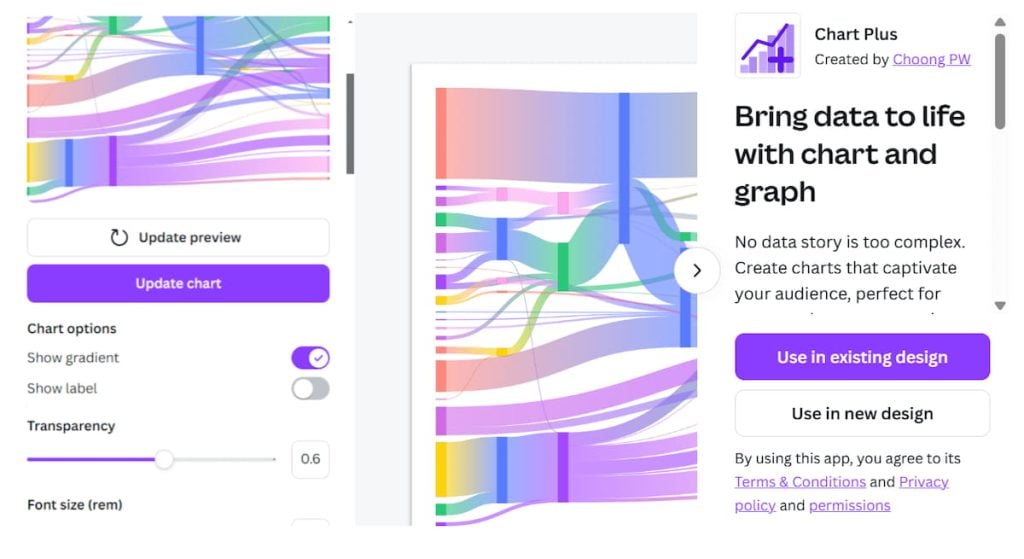
You can link data manually or upload spreadsheets to auto-generate charts. Once your chart is in place, Canva handles the rendering and styling so everything matches the rest of your layout.
What makes this app stand out? You don’t need Excel or PowerPoint anymore. It’s perfect for reports, presentations, pitch decks, infographics, or educational visuals. Your audience sees polished visuals with meaningful data, without you bouncing between tools.
The core Chart Plus app is available to both Free and Pro users with no extra subscription required. All basic and advanced chart types are accessible directly. Premium chart templates may sometimes require Canva Pro, but the chart engine works on both tiers.
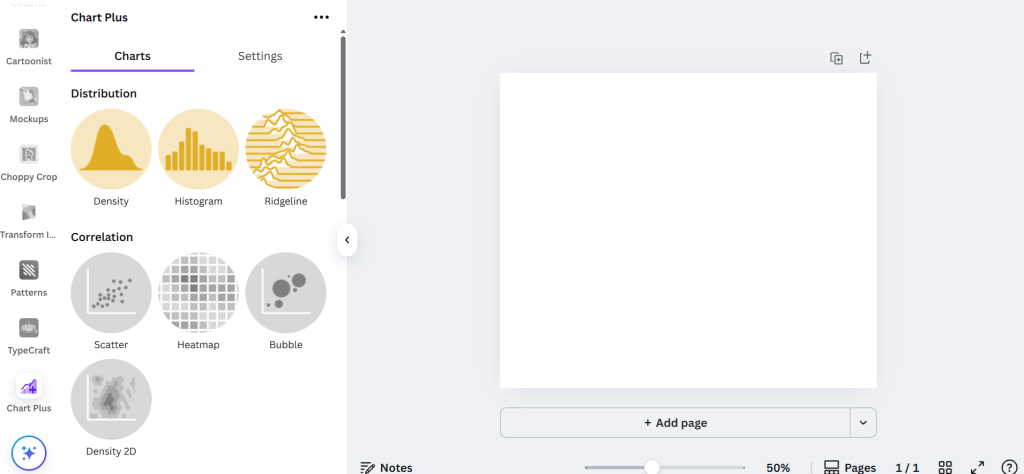
Use this app when you need to visualize data clearly, like sales trends, course feedback, social metrics, or process diagrams, right in the design canvas without switching platforms.
6. Image Upscaler
Got a blurry image that looks like it came from 2008? Drop it into Image Upscaler. The app enhances the resolution using AI. You won’t get fake sharpening or weird smudges; this thing boosts clarity with serious detail.
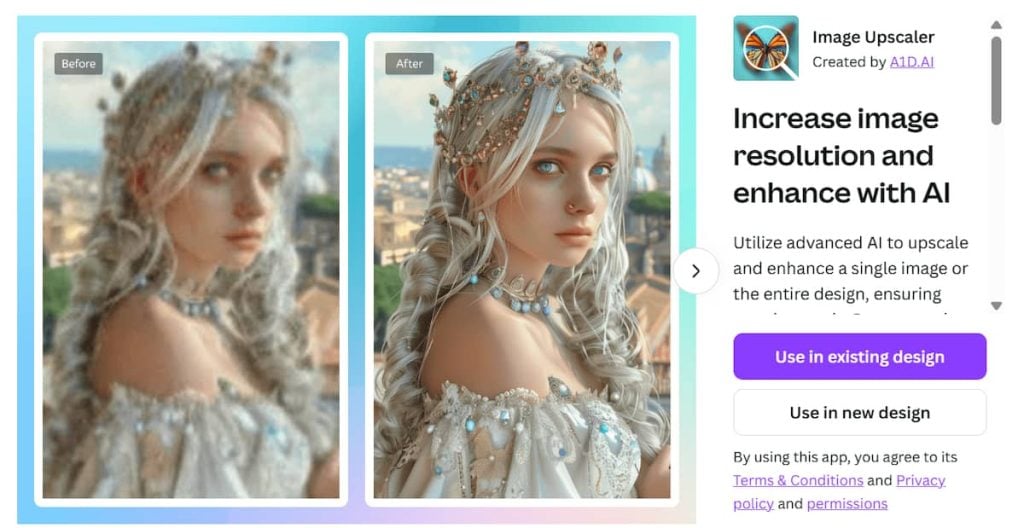
Upload any low-res photo. The app instantly upscales your image with before-and-after previews. Faces, text, and objects all get cleaned up. If the image is already high quality, it’ll tell you right away, so you don’t waste a credit.
Designers use this to revive old client assets, upscale AI-generated photos, or fix screenshots for printing. It’s perfect for eBooks, print brochures, and professional decks.
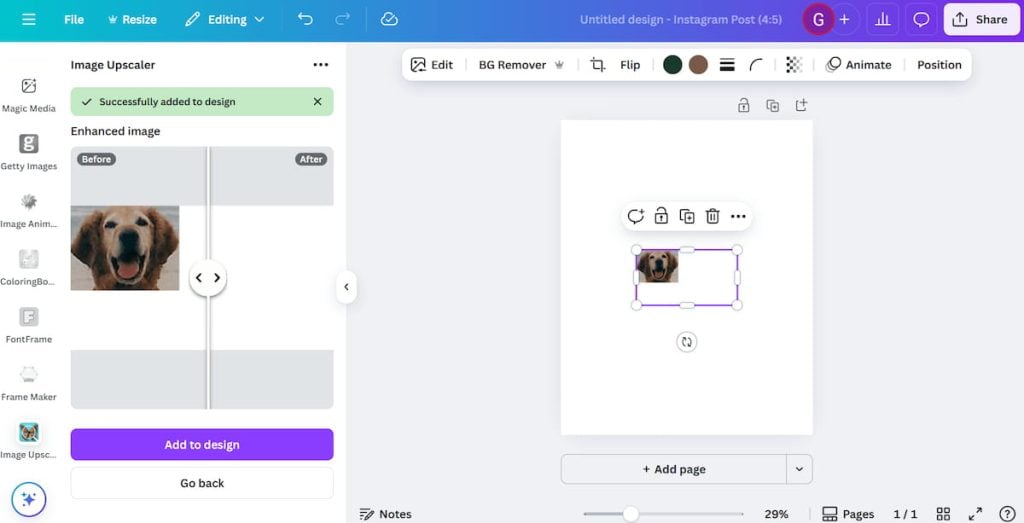
This app is for Canva Pro subscribers only. Higher resolution downloads and better consistency make a real difference when quality matters.
7. NeonArtist
This app spits out glowing, cyberpunk-style images from text prompts. Type something like “steaming coffee mug” or “skateboard in neon,” and the output glows with that classic nightclub energy.
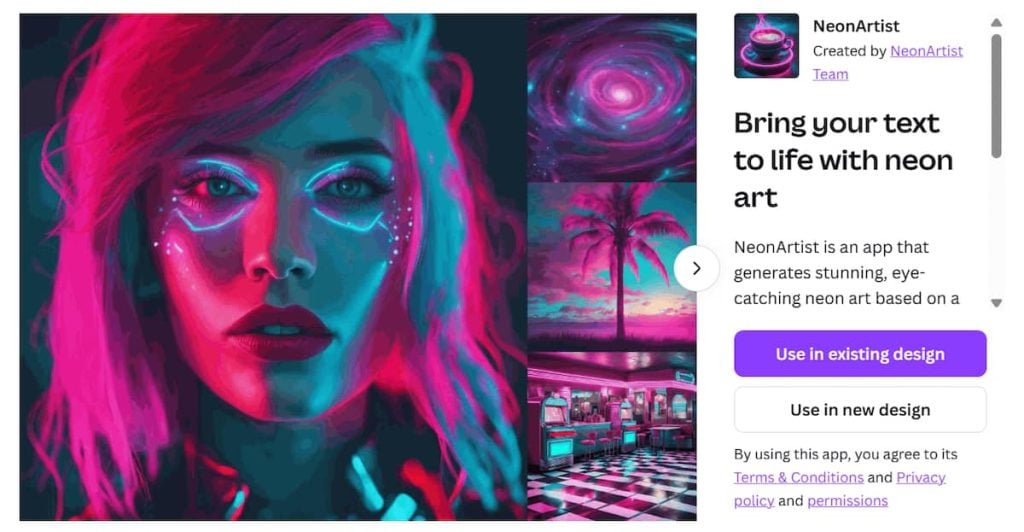
NeonArtist works fast. It auto-generates 1-2 vibrant versions of your prompt with no extra effort. You don’t have to type in words like “neon” or “fluorescent”; it already knows the vibe.
Use it for thumbnails, story highlights, product banners, or YouTube end cards. People scrolling fast stop when they see a color pop.

If you are a Canva Pro user, you get 2 free credits per day. Canva Pro users typically get more throughput and access to higher-quality renderings. If your audience responds to bold visuals, this app can become your secret weapon. But for more credits, you will have to subscribe to their paid plan.
8. Colorize
Colorize brings old photos to life. Upload a grayscale image like vintage portraits, black-and-white landscapes, or even early AI renders, and the app rebuilds it in full color.
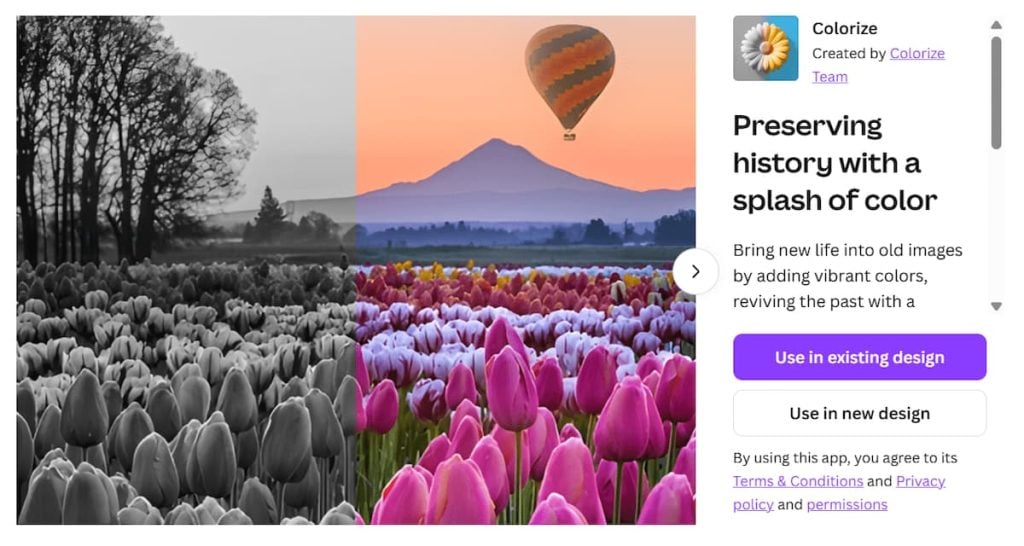
The best part? It fills in skin, backgrounds, clothes, and environments with high-context color matching. You’ll see realistic palettes without destroying the original details. The result is absolutely stunning.
Creators use this for memory-based content, restoration projects, retro storytelling, or adding emotional depth to social visuals. If you’re a history buff, nostalgia brand, or documentary creator, this one hits hard.
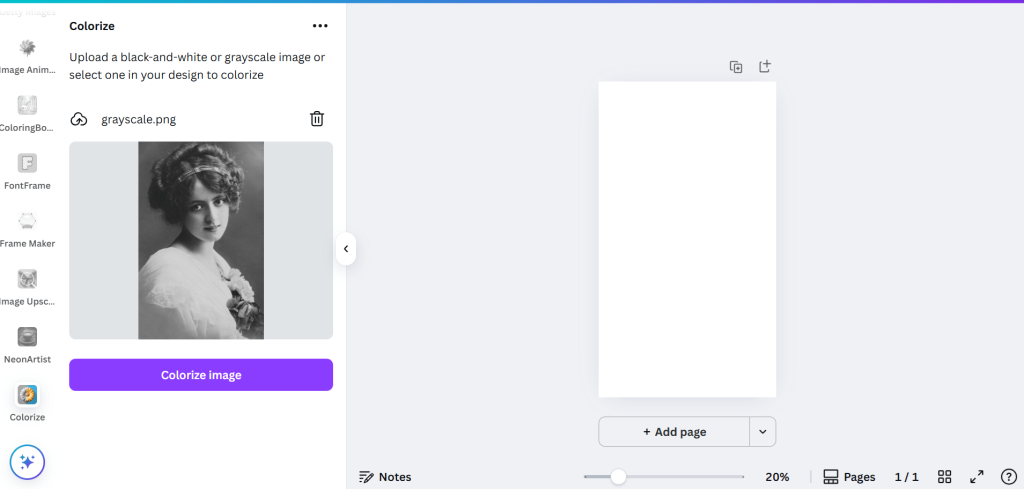
Image source: Photo by Suzy Hazelwood: Pexels – Grayscale photography of a beautiful woman in white dress
You get five credits a day. Canva Pro speeds things up and unlocks more consistent processing. Use it when your design calls for impact because nothing grabs attention like watching the past shift into color.
9. Cartoonist
Cartoonist is one of those Canva apps that makes you feel like a professional animator! It turns your text prompts into playful, comic-style images. You type in anything, “girl riding a bike on the beach,” “astronaut eating noodles”, and it spits out a full-frame cartoon version in seconds.
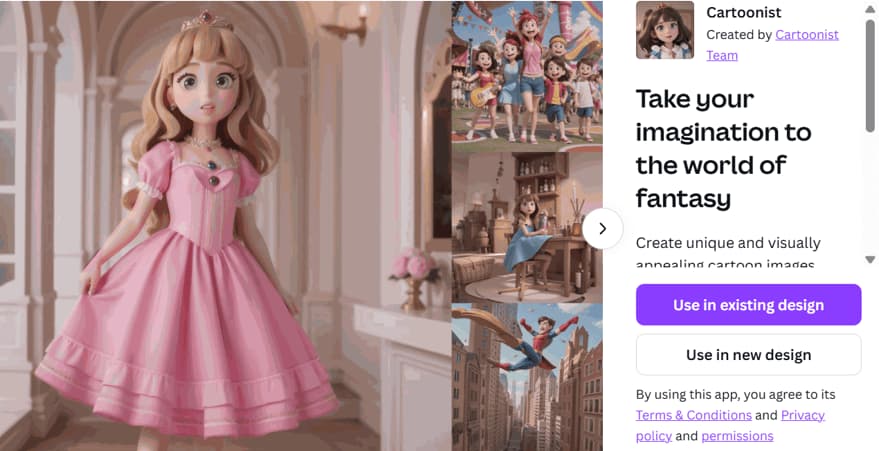
The lines are bold, the style is consistent, and the colors look like they came out of an illustrated book. It’s fun, fast, and perfect for anyone who doesn’t want to mess with sketching or filters. That’s why it’s one of my favorite cartoon creation apps.
Designers use this for children’s books, explainer graphics, thumbnails, and IG carousels. It’s a crowd favorite for light-hearted content that still feels unique.
You get 3 credits a day on the free plan. The only problem? You can’t design from the Canva website itself. You will be redirected to the Cartoonist’s website. But here, you can still create cartoons for free.
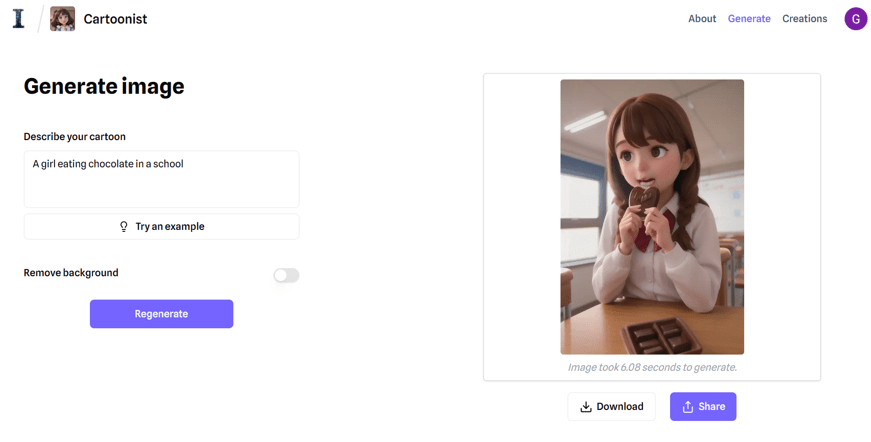
But it becomes a bit of extra work. Whether you’re creating for kids or building a brand with character, this app gets the job done.
10. Mockups
Mockups let you place your design into real-life device and product scenes, right inside Canva. Want to show your website on your phone or laptop frame? Or your poster on a wall?
Just drop your design into the template, and Canva applies it automatically. That’s why it sits on my list of Canva apps.
You choose from phone, tablet, laptop, t-shirt, poster, and logo environments. Canva handles the layout clipping, perspective, and reflections for you. The result looks polished and professional.
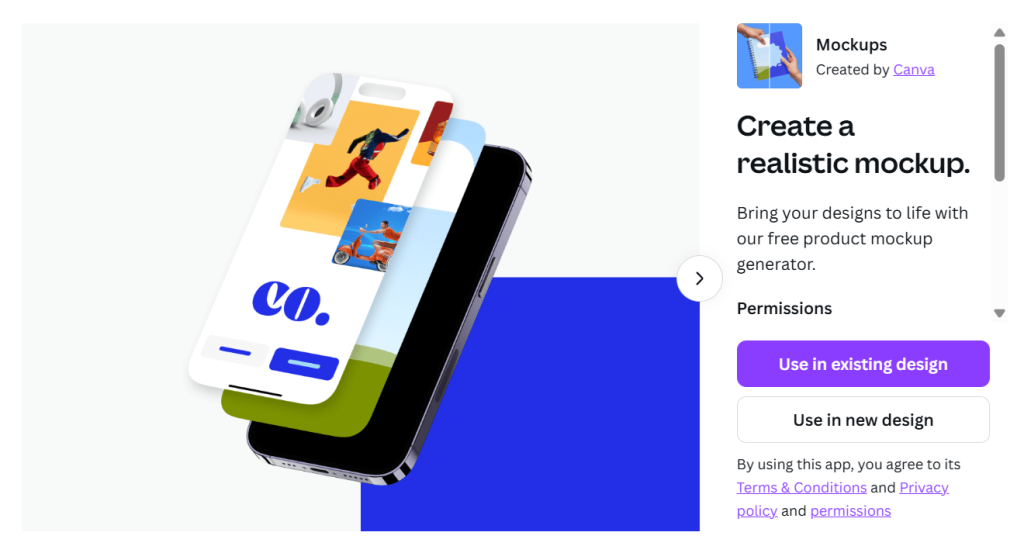
Writers, product designers, digital creators, and brand builders love Mockups for client presentations, portfolios, and promotions. No Photoshop, no hands-on editing, all you need is just a quick visual polish.
You can mock up app UIs, ebook covers, merch designs, or framed art in seconds. You can pick from videos, laptops, mobile phone frames, and more!
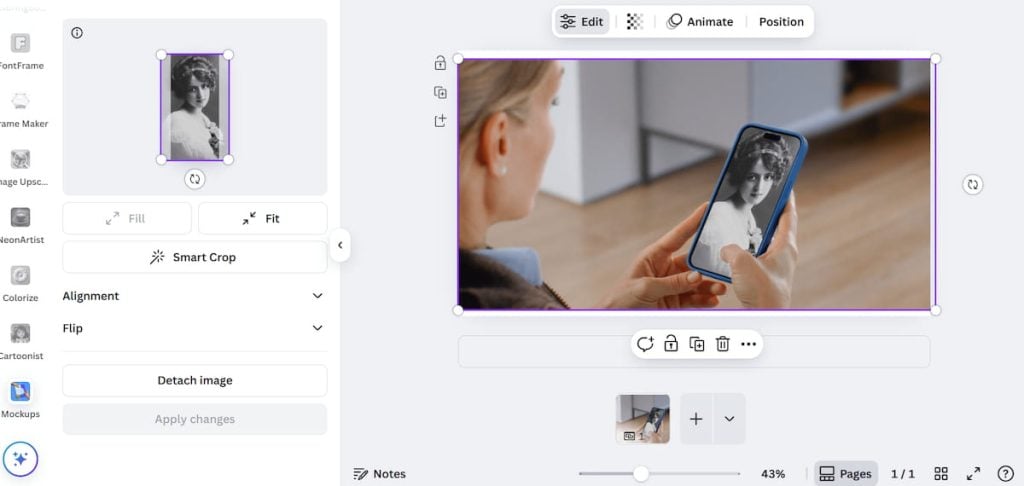
Canva Free users get access to many mockup styles and devices. Canva Pro adds premium templates, more device types, and higher output resolution, though the core generator remains free.
If you need to visually present your designs, website layouts, product packages, art prints, Mockups lets you do that without leaving Canva or importing your design elsewhere. Use it when you need top-quality mockups.
11. Choppy Crop
Choppy Crop lets you slice and dice images into custom shapes inside Canva. You’re not stuck with boring squares or rectangles anymore, like so many generic cropping Canva apps out there. Use this tool to crop your photos into waves, curves, abstract shapes, even jagged outlines.
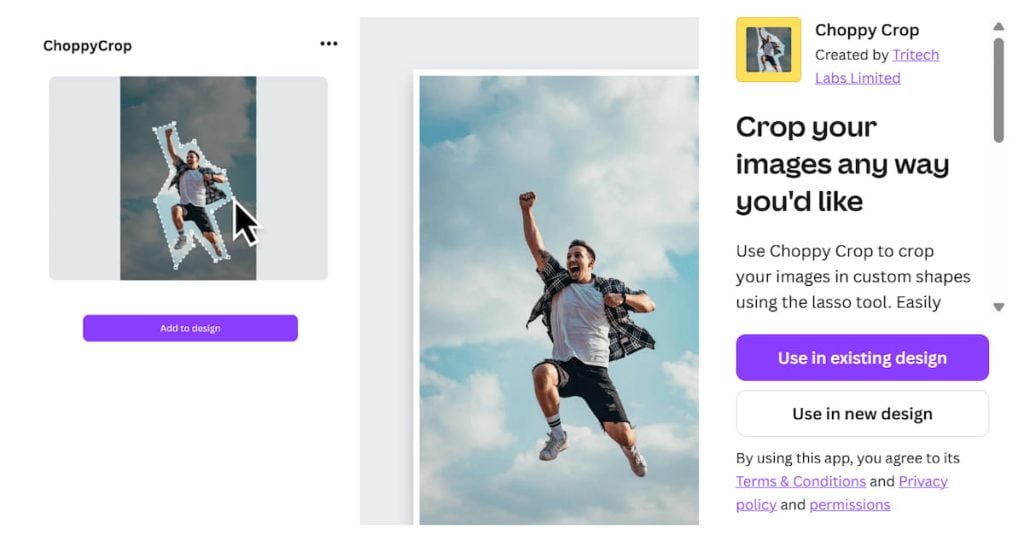
Unlike Canva’s standard crop, Choppy Crop gives you creative control over the silhouette of your visuals. It’s ideal for designing posters, album covers, funky flyers, and Instagram creatives that pop off the screen.
This app works inside your design workflow, no downloading, re-uploading, or switching tabs. Pick your shape, upload your photo, and boom. It applies the crop directly to your canvas.
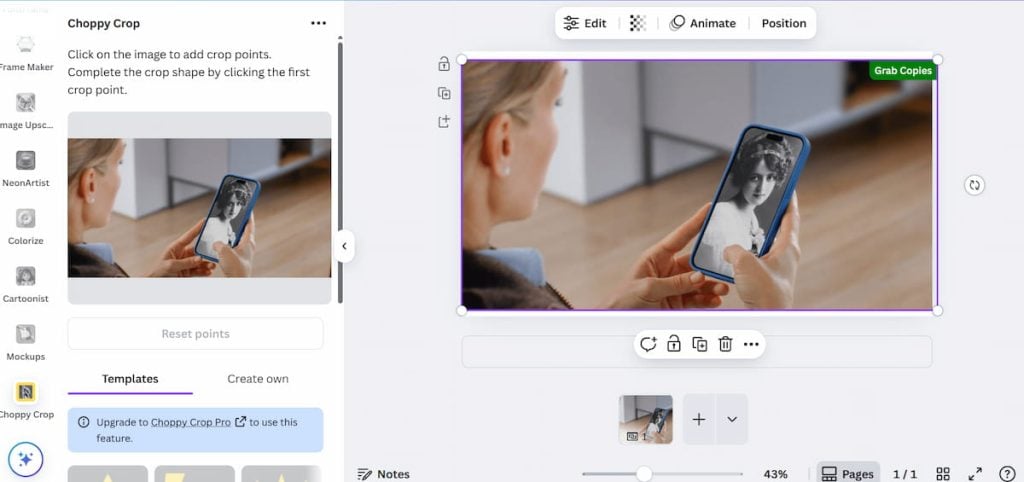
The only problem? It’s not free, even for Canva Pro users. You will have to upgrade to Choppy Crop Pro to use it.
Use it when you want visual variety without overdesigning. It’s subtle, fast, and way more fun than rectangles. And that’s why I added it to the list of my favorite Canva apps.
12. Transform Image
Transform Image lets you bend reality, literally. It skews images into different perspectives, giving them a 3D look or helping them match background angles.
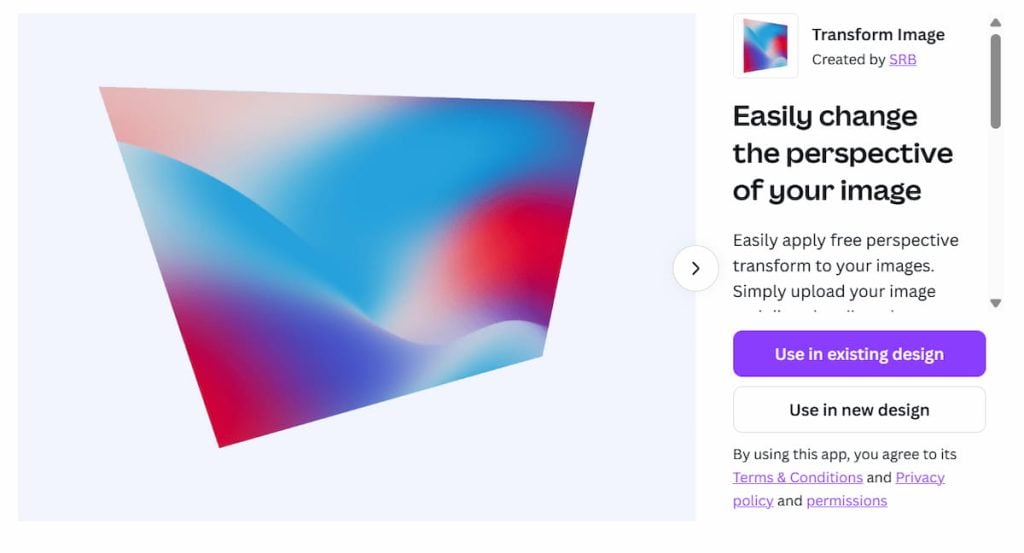
Drop in any image, then drag the corners to stretch, warp, or tilt it. You can create road-top text illusions, wall signage mockups, or visual tricks with depth. It’s one of the quickest ways to make flat designs feel dynamic.
Designers use it for thumbnails, ad creatives, posters, and reel covers. If your layout needs something that breaks the usual plane, this app makes it happen.
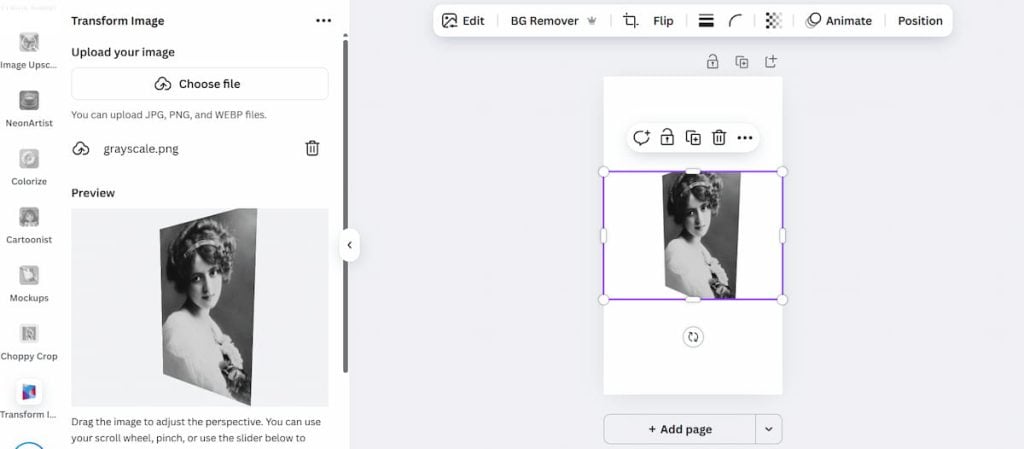
It works great on both free and Pro accounts. You can use it when your visuals need a shift, literally! The best part? You won’t need to sign up for any other account, or you won’t have to upgrade to any paid plan.
13. Patterns
This one is quite interesting! At first, it would seem like you don’t need this. But once you start using this Canva app, you will start loving it!
Patterns let you build custom, scalable backgrounds without jumping into Illustrator. You pick a shape, lines, dots, squares, triangles, and this app creates a repeatable pattern you can stretch, rotate, and blend into any design.
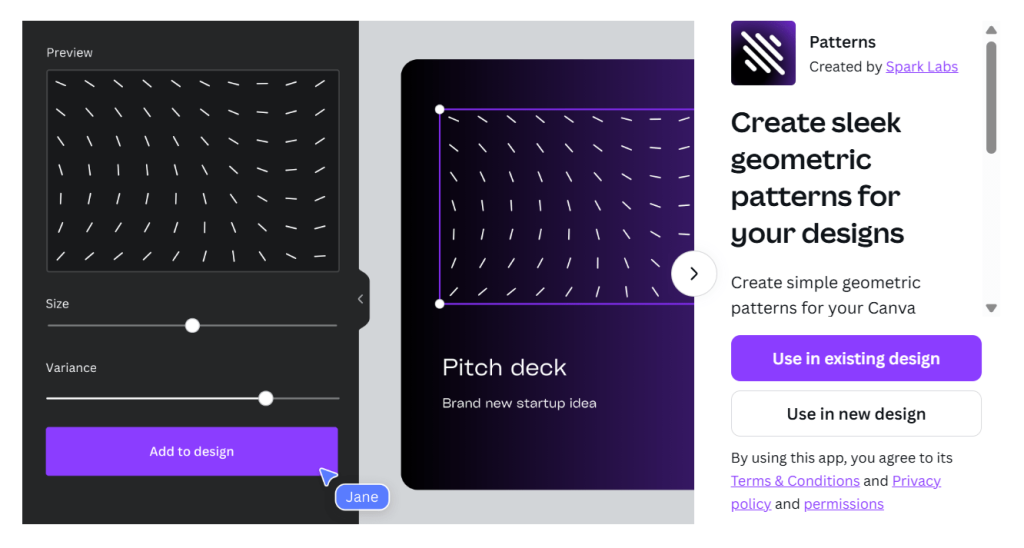
You can adjust size, color, vibrance, and spacing. Want faint diagonal lines behind a quote? Or bold dots across a header? This app handles it fast. No manual tiling, no image distortion.
It’s super useful for LinkedIn carousels, poster backdrops, lead magnets, and minimal web layouts. The best part? The patterns are vector-based, so they scale cleanly with zero blur.
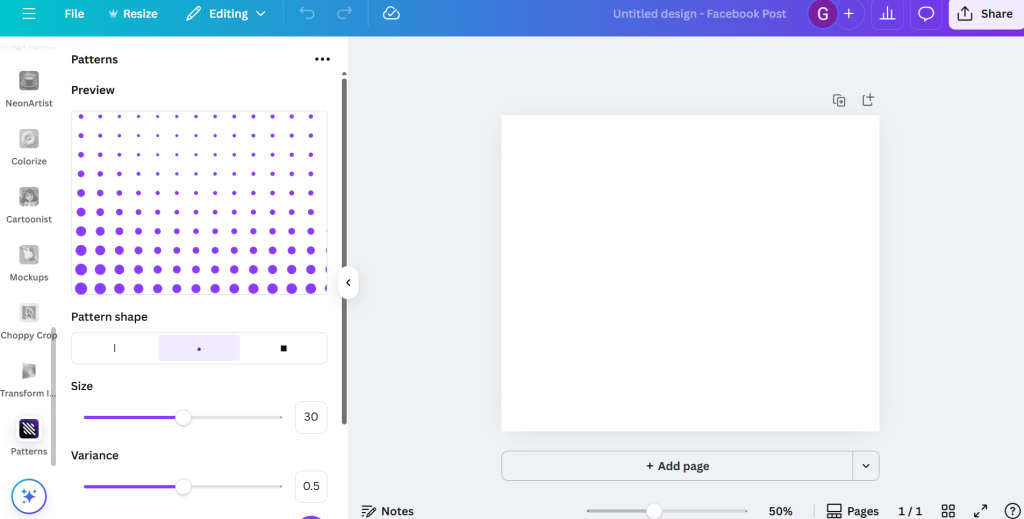
Free users and Canva Pro users get equal access to this one. If your design needs rhythm or subtle detail, drop a pattern behind it and call it done.
14. TypeCraft
Amazing texts are the cornerstone of any attractive design. So if you want bold text that twists, dances, and pulls attention, there are multiple such Canva Apps. But my favorite among such Canva Apps is TypeCraft.
This app lets you bend, curve, and warp letters directly inside Canva. You won’t need any extra tools, no manual edits.
You get glitchy overlays, wave distortions, stretched typography, and all sorts of custom effects that plain fonts can’t offer. Perfect for music covers, promo slides, or anything that needs movement and punch.
You control how much warp or bounce shows up. Just pick the effect, drag the sliders, and you’re done. It’s a fast way to bring energy into your headlines or product graphics without messing with Photoshop. That’s what makes it one of the best Canva Apps.
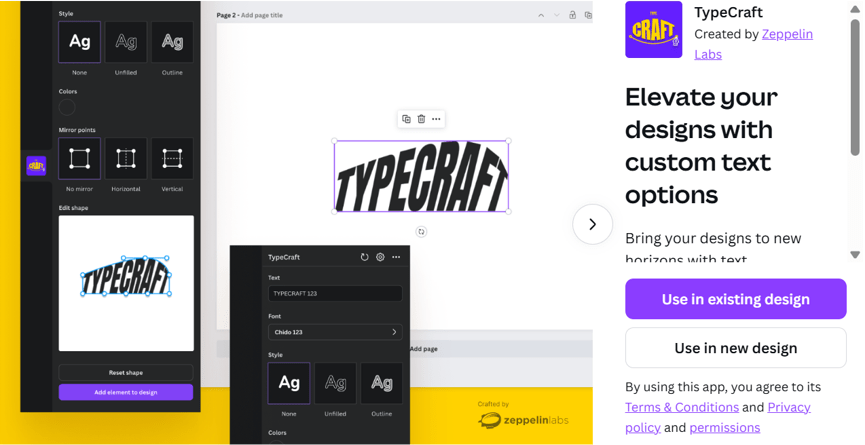
TypeCraft is for Canva Pro users only. That’s the only drawback here. Other than that, everything else is amazing.
When you’re tired of plain headings, fire this up. It makes your text pop without going overboard.
15. Replicator
This is one of my favorite and simplest Canva Apps. Replicator takes one element, text or image, and clones it across your design in patterns. You can duplicate in lines, grids, circles, or waves, with full control over spacing, rotation, and layout complexity.
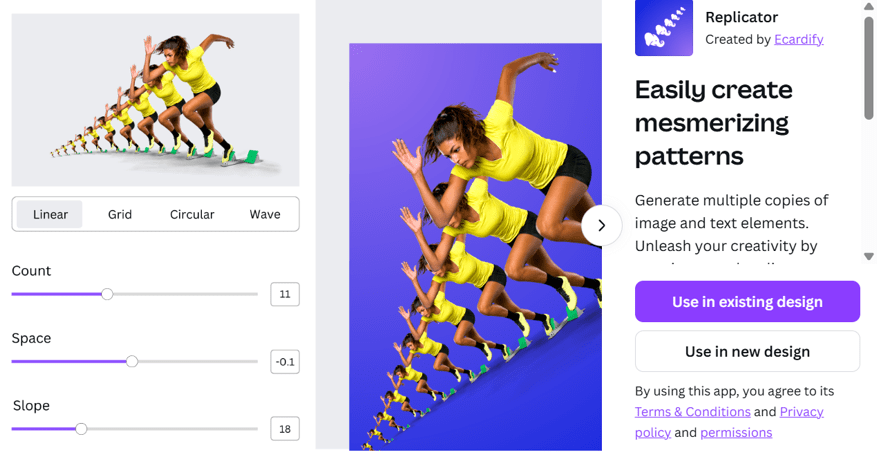
It’s like having a pattern engine built for creative control. You can make dollar sign backdrops, repeated text logos, or dynamic wave effects using a single shape. It also supports spiral and scatter-style designs for posters, ads, or album covers.
Text-based replication gives you control over font and color at the end. You tweak it, lock it, and then blend it into your layers with reduced transparency or color matching.
Free users can try it, but Pro users unlock more detailed shaping, larger element counts, and smoother exports. If you’re building modern layouts or branded pattern sets, this app turns one idea into a whole vibe.
What Are the Benefits of Using Canva Apps?
Canva Apps are one of the most powerful features that make Canva extremely powerful and reliable. Canva apps cut the fat from your design process. You stay in one workspace, do everything, from animation to charting, and finish faster without skipping polish.
Whether you’re a freelancer juggling client work or a creator building content at scale, these tools bring real results. No setup, no extra software, just pure speed and control.
- Animate, upscale, mockup, and edit, all inside a single canvas
- No back-and-forth between design, AI, and export tools
- Stack multiple features: add 3D text, animate it, wrap it in a custom frame
- Instantly localize full designs using the Translate app
- Drop in icons, patterns, and backgrounds without leaving your layout
- Speed up workflow for client deliverables and social campaigns
- Turn basic visuals into pro-level assets with one-click AI features
- Save 3 – 4 hours weekly by skipping outside software entirely. The free plan gives limited daily credits for AI-based apps
- Canva Pro unlocks unlimited access, faster processing, and premium controls
- No tech barrier, anyone can drag, drop, test, and publish like a pro
- Every app works seamlessly with Canva’s design layers, grids, and templates
- Perfect for solopreneurs, marketers, coaches, educators, and small teams
Wrapping Up
You’ve got powerful tools sitting inside Canva, ready to use. Most people ignore them, but I strongly recommend that you use them!
These apps can exponentially speed up your workflow, sharpen your output, and give you a creative edge without extra software or learning curves.
Open the App tab, pick one, and try it in your next project. The best part about Canva is that it keeps pushing updates. New apps roll out often. This list will grow as more tools launch. We’ll keep adding to it, so you always stay one step ahead.
If even one app here can change how you design, it will make my efforts here worth it! I hope now you have got a clear idea about some of the most powerful Canva Apps.
If you liked this article, do not forget to check out my other pieces too. I regularly come up with review articles, listicles, and much more on my website. Feel free to check out
Try Build. Repeat. That’s how you win with Canva.
FAQs
Are the Canva apps free to use?
A lot of them are free to use. But for some, you might have to upgrade to Canva Pro.
How many Canva apps are available with Canva?
Literally, hundreds of them! Canva’s app store is massive. You will find out every app that you will ever need for designing and more.
Do I need to subscribe to third-party apps on Canva?
Yes, to use some of the apps, you need their subscription, even if you have Canva Pro. Canva acts as a platform that helps you use these apps, albeit you must have their subscription. But a lot of them are free to use too.