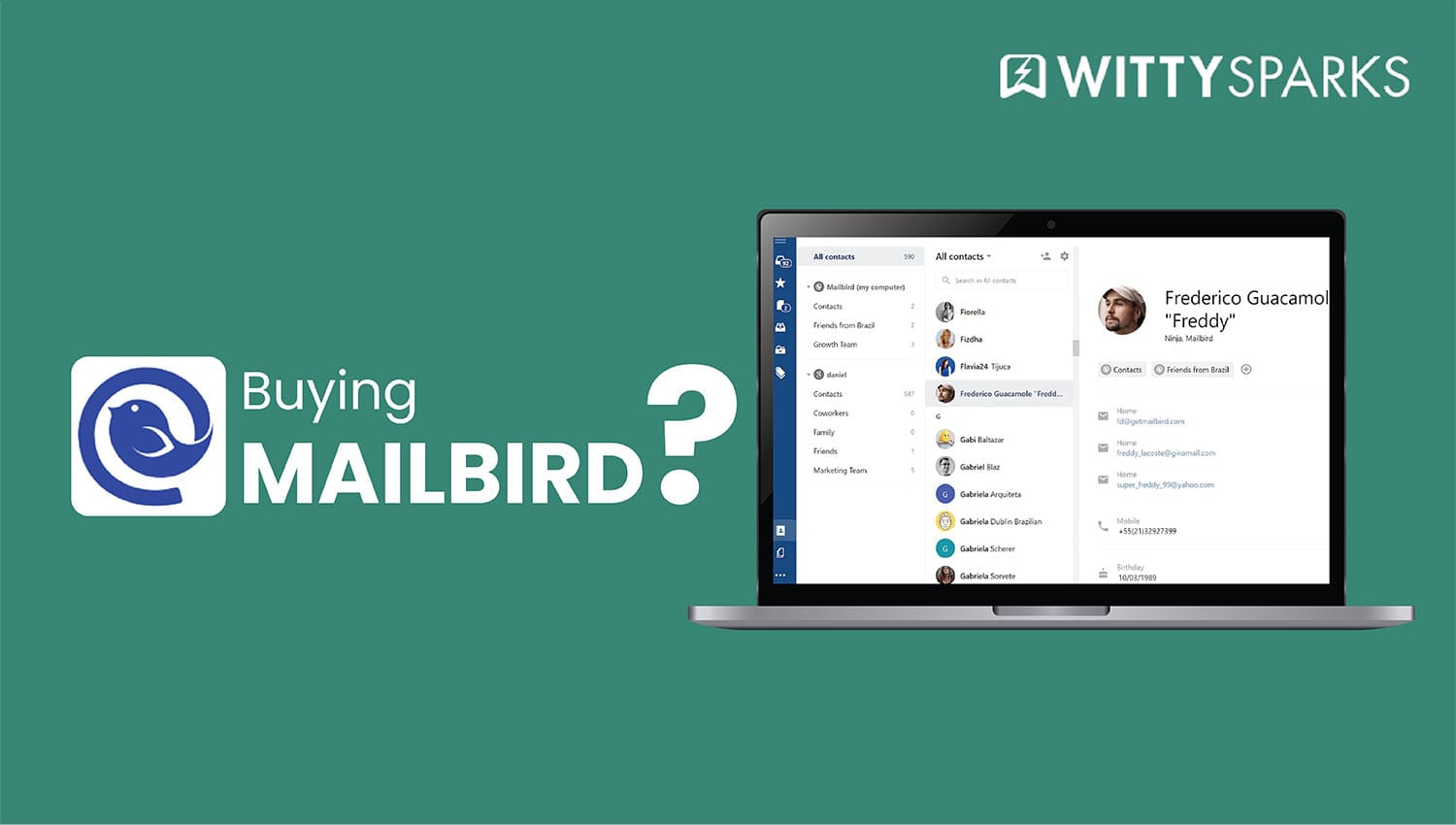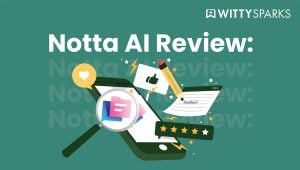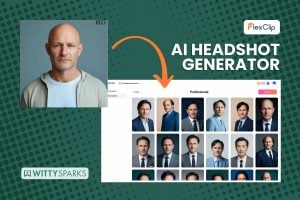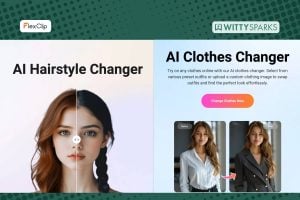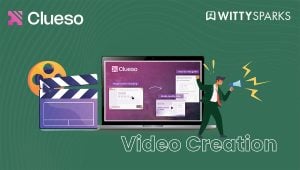If you’ve been shopping around for a solid email client in 2025, you already know how crowded the space is. Between old-school options like Outlook and newer, minimalist apps like Spark or eM Client, it’s hard to pick one that actually gets the job done and makes your inbox feel manageable.
On this page
TL;DR
- After hands-on testing and professional evaluation, Mailbird stands out as a robust email client tailored for productivity-focused users.
- With years of development behind it, the platform offers a unified inbox, smooth integration with tools like Google Calendar, WhatsApp, and Slack, and advanced features such as email snoozing, speed reading, and message tracking.
- Its modern, user-friendly interface is backed by strong user reviews and regular updates from a trusted development team.
- For productivity-focused users, Mailbird is the best email client thanks to its cross-platform support and intuitive, user-friendly interface.
- While the freemium model has limitations and the “lifetime license” terms have caused user concerns, Mailbird remains a highly rated solution for professionals and small teams seeking a dependable desktop email experience.
There are plenty of existing email clients for Windows and MacOS, each offering different features and user experiences, but Mailbird stands out by offering a more streamlined and integrated approach compared to these alternatives. That’s where Mailbird steps in.
At first glance, Mailbird feels like the full package. It’s clean, fast, modern, and brings everything from email and calendar to contacts and third-party apps into one place. Its lightweight design ensures a speedy, clutter-free experience without unnecessary complexity.
As a client for Windows that now also supports Mac, Mailbird’s cross-platform compatibility makes it a versatile choice for users on both operating systems. For anyone who wants to keep multiple inboxes under control without getting bogged down in menus and setup screens, it sounds like a win.
In this review, I’ll walk you through how Mailbird performs in the real world. We’ll break down the UI, features, and app integrations.
By the end, you’ll know if Mailbird is worth your time (and money) or if you should look elsewhere.
Mailbird offers a comprehensive suite of features, including app integrations, advanced email management tools, customization options, and productivity enhancements like AI-powered email drafting and robust inbox organization.
Experience with Mailbird
Why I Tried Mailbird in the First Place?
Back in the day, I was juggling three email accounts: work, freelance gigs, and personal. Thunderbird felt clunky. Outlook looked like it belonged in an office from 2005. I needed something fast, modern, and simple to set up. That’s when I found Mailbird.
I had heard it was inspired by Sparrow, a Mac-only email app that had a cult following before Google bought it out. That sold me. I installed Mailbird on my Windows laptop, added all my accounts in under ten minutes, and didn’t look back for months.
The initial release of Mailbird had already built a strong reputation for being user-friendly and innovative, which influenced my decision to give it a try.
What Pulled Me In?
The first thing I loved? The unified inbox. Finally, I could see all my messages from Gmail, Outlook, and even my old Yahoo account in one clean list. There was no need for me to switch tabs and turn it into something messy.
On top of that, it came with a slick interface, smart folder management, and built-in integrations. The functionality of Mailbird’s user interface really stood out, it’s designed to enhance usability with customizable views and an intuitive layout.
I could pull in Slack, WhatsApp, Google Calendar, and Dropbox, all inside the Mailbird window.
Honestly, it felt like an all-in-one productivity dashboard. I even started recommending it to friends and clients who hated dealing with cluttered inboxes.
What’s Changed in 2025?
Fast forward to now, and Mailbird looks sharper than ever. It finally made its way to macOS, with the Mac version released recently, a significant milestone for folks like me who work across platforms. The layout got more refined, and they added AI-powered email writing, which looks promising.
Still, the core experience? It’s mostly as good as I remembered and in some places, even better.
Design and User Interface
One of the Best UI Experiences on Desktop
Let’s start with the User Interface. Mailbird’s interface still rocks. It’s smooth, responsive, and just easy to look at. Whether you’ve got two accounts or ten, the layout never feels cramped. Everything is within reach, and there’s no digging through endless menus to find basic tools.
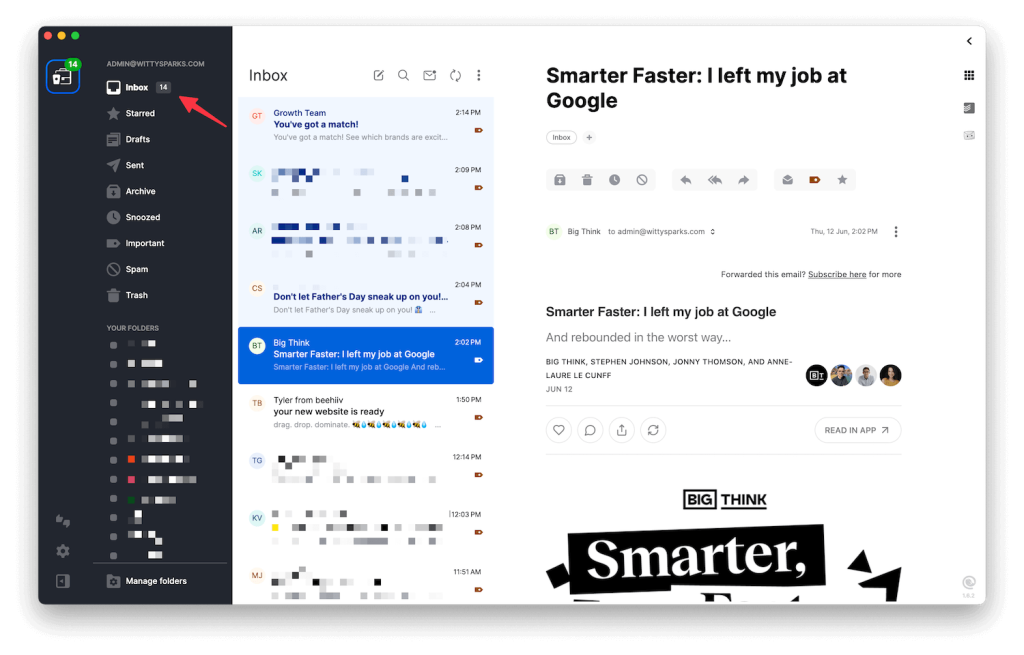
Sidebar, Unified Inbox, Custom Preview Panes
The sidebar shows your accounts, folders, and connected apps in a clean vertical stack. In the middle, you’ve got the message list, and to the right is the preview pane.
You can customize the layout to show more or less of what matters to you. I personally like having the preview always open, so I don’t have to double-click into every message.
And that unified inbox? Still one of the best implementations I’ve seen. It’s fast, color-coded, and keeps different accounts organized without mixing things up.
Mac Version Finally Here
The Mac release was a big deal. Mailbird was Windows-only for years, and finally expanding to macOS brought in a whole new group of users.
The Mac version was officially released in October, marking an important milestone for the company and its users. I tested the Mac version for a week, it works great for basic email and looks just as polished.
The app feels as stable as the Windows build, especially when connecting calendars or Exchange accounts. It’s definitely usable. But if you want “Pro” level usage for Mac, there might be a little bit of disappointment!
Color Themes, Layout Options, Smooth Navigation
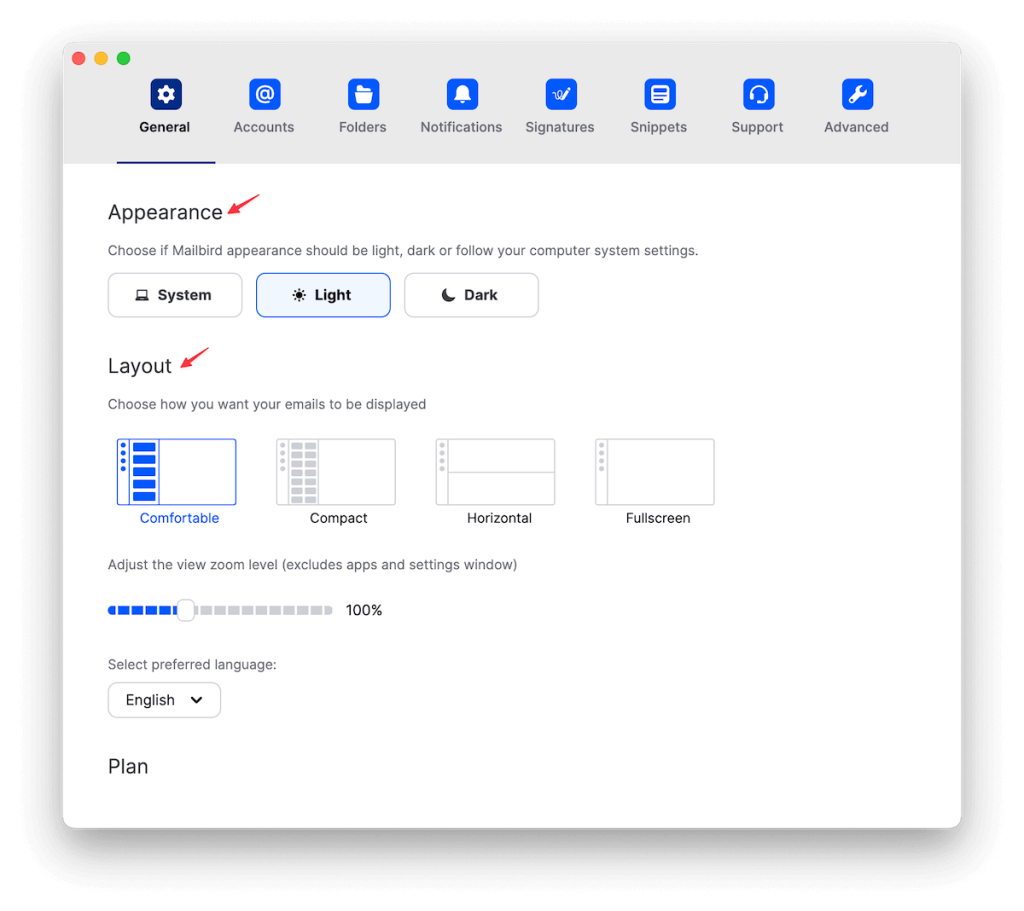
You can tweak everything like light or dark theme, sidebar on the left or right, notification sounds, message spacing, and even fonts. If you want something minimal, you’ve got it. If you like the visual separation between accounts, Mailbird can do that, too.
Every action, like archiving, replying, and snoozing, is super quick. No noticeable lag, even with large inboxes.
Usability Verdict for Windows and macOS
If you’re on Windows, Mailbird is one of the best-designed email clients you can get right now. It looks modern, doesn’t overload you with options, and works fast. On Mac, it’s a good start and will soon catch up with others.
The interface is where Mailbird wins hard. But as we’ll see next, features are only one part of the full story.
Top Mailbird Features I Love
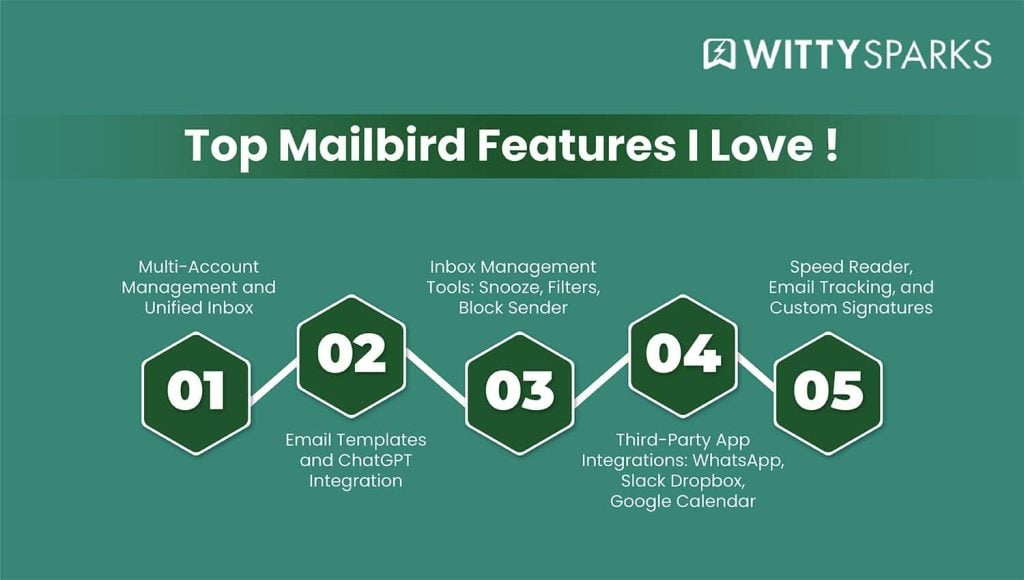
One of the standout aspects of Mailbird is its powerful email management automation, including features for moving emails to specific folders or the Trash to help keep your inbox organized.
1. Multi-Account Management and Unified Inbox
Managing several email accounts used to be a headache. With Mailbird, that’s not the case. You can add multiple accounts like Gmail, Google Workspace, Outlook, Yahoo, IMAP and view everything in one unified inbox.
You don’t need to switch screens or re-enter passwords. It all shows up cleanly, and it’s easy to tell which message came from which account.
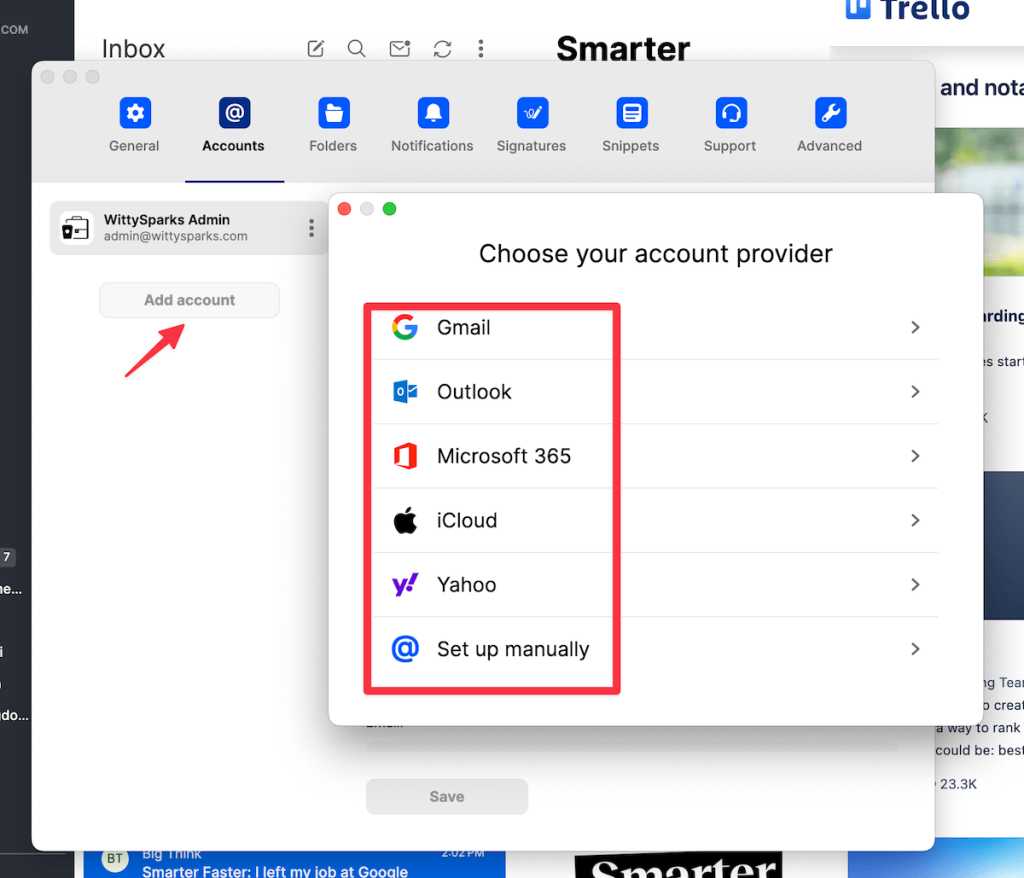
You can color-code accounts, apply specific settings to each one, and even turn notifications on or off per inbox. It’s built for people who have multiple tasks at hand. So, if you handle client emails, a day job, or side hustles, you can stop the chaos with this feature.
2. Email Templates and ChatGPT Integration
Mailbird’s email templates are a big time-saver. You write a message once, save it as a template, and reuse it with a few clicks. It works great for follow-ups, status updates, or any repetitive emails you send out regularly. You don’t need to copy and paste from old threads anymore.
They’ve also started rolling out ChatGPT integration. The only problem? It’s available to premium users only as of now!
Using this integration, you can highlight a draft and ask the AI to improve the tone, rewrite the message, or even generate a quick reply. If you get stuck writing emails, this tool helps break through the block fast. This feature adds amazing value to Mailbird’s ability.
3. Inbox Management Tools: Snooze, Filters, Block Sender
Mailbird comes with built-in tools to help you take control of your inbox. The Snooze function lets you delay non-urgent emails. You choose when they pop back up. It could be later today, tomorrow, or next week, and they vanish until then. It’s great for staying focused.
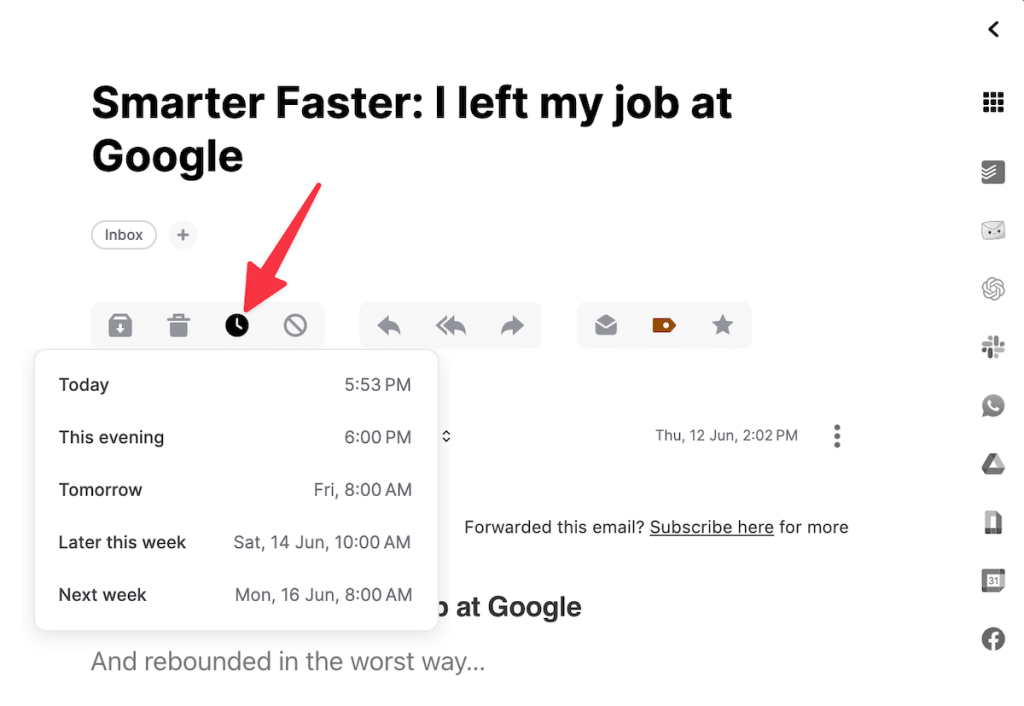
Filters let you automate simple actions like archiving newsletters or flagging important emails. You can also set up filters to identify and manage emails with large attachments, such as images, helping you optimize inbox storage and automate cleanup.
While they aren’t as powerful as what Gmail offers, they still handle everyday cleanup jobs well.
The Block Sender tool is simple but effective. Get spam from a random sender? Block it once, and it won’t bother you again. You don’t need third-party tools for that anymore.
4. Third-Party App Integrations
WhatsApp, Slack, Dropbox, Google Calendar and more.
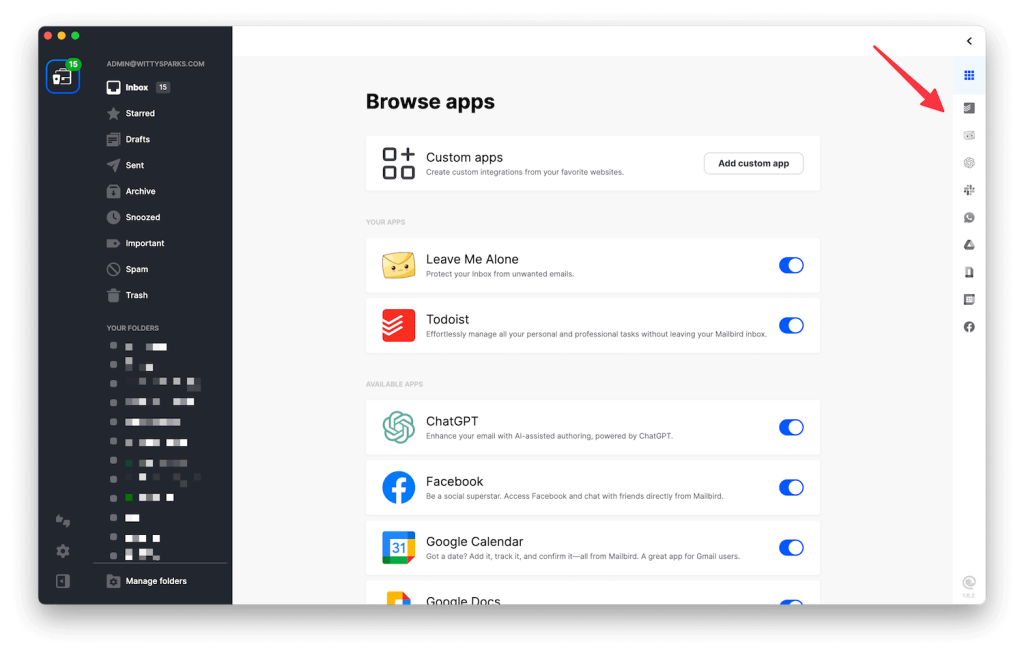
When you are using any tool, any software, you won’t be using it alone. So, I always look out for software that offers easy third-party integrations. And Mailbird has not disappointed me!
You can connect apps like Slack, WhatsApp, Dropbox, and Google Calendar right inside the client. It’s all under one roof, so you don’t need to switch tabs constantly (one thing that I hate the most!).
You can check your calendar, share a file, or reply to a WhatsApp message without leaving your inbox. It streamlines your workflow and reduces distractions. If your workday runs through these tools, this saves clicks and mental load.
5. Speed Reader, Email Tracking, and Custom Signatures
Mailbird adds a few unique extras, too. Speed Reader flashes the message word-by-word in a fast sequence, like a personal reading trainer. It’s more fun than functional, but it’s there.
Email tracking shows when your message is opened. You don’t need to guess if someone saw your pitch; it confirms the opening with a status. And the signature editor is solid. You can build clean, professional signatures with links, logos, and custom designs for each account.
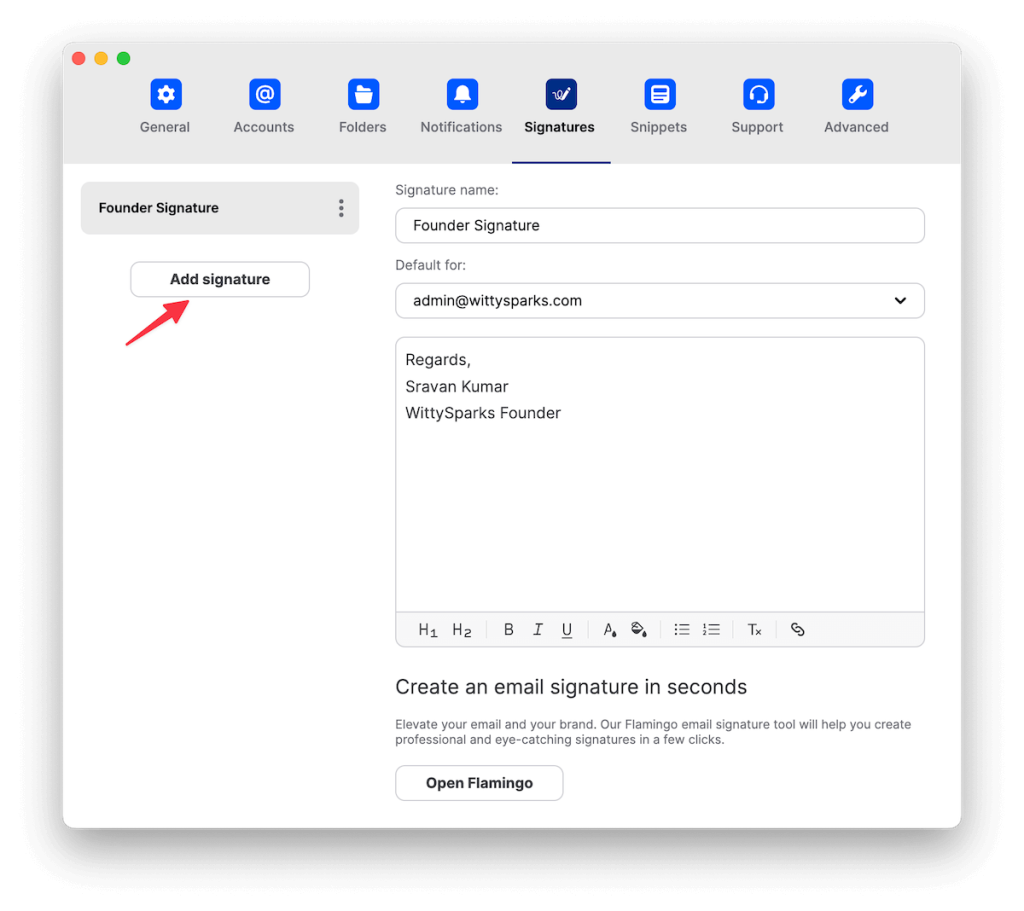
Security and Privacy
Local Client, Local Storage: Safer by Design
Mailbird runs as a local desktop app. That means your emails, contacts, and settings are stored on your device. So when it’s not stored on some third-party cloud server, it’s good. For most users, that’s a big plus.
If you’re worried about unauthorized access or data leaks, local storage adds a solid layer of protection right out of the gate.
There’s no constant syncing to outside servers, and Mailbird doesn’t process your email content on its backend. Everything happens locally, and that limits the risk.
SSL/TLS Encryption, Opt-Out Analytics
Whenever Mailbird connects to your email provider like Gmail or Outlook, it uses SSL/TLS encryption. That keeps your data safe in transit. So when it pulls messages, checks for updates, or sends emails, the line is secured.
Mailbird also collects some anonymous usage data to improve features and fix bugs. The good thing is that you can opt out of this tracking completely. It’s not buried deep either. The setting is easy to find in the preferences. That level of transparency is rare and worth mentioning.
Where does it lack?
Now for the gap: Mailbird doesn’t offer built-in end-to-end encryption. You can’t use PGP or S/MIME natively. If you want to fully encrypt your emails so only the intended recipient can read them, you’ll need to use third-party tools or switch to a client that supports it out of the box.
For regular personal or work emails, that’s not a dealbreaker. But if you handle sensitive data or want maximum privacy, this could be a problem.
Mailbird focuses on usability and design first. It’s secure enough for general use and has some of the best privacy features that you would find at this price.
While a few other email clients might offer better control, it’s all about personal preference and needs. For me, Mailbird’s security is more than enough. For you, only you can decide!
Performance Review
How Does It Handle Thousands of Emails?
If you’ve got years of archived email, Mailbird holds up pretty well. It loads big inboxes quickly and doesn’t slow down when you scroll through thousands of messages. Switching between accounts or folders takes a second or two, even when syncing multiple accounts in the background.
There are no crashes and no weird lag. All you get is buttery smooth handling overall.
Search Speed, Filter Accuracy, Resource Usage
The search is fast but not perfect. It picks up keywords from subjects and senders pretty quickly, but misses on deep body content sometimes. Filters work for most use cases, but you’ll notice they’re more basic compared to power tools like Outlook or Clean Email.
On system resources, it’s light. Mailbird doesn’t hog memory or CPU. Even on older machines, it runs just fine.
Bugs That Harassed Some Users
While digging deep into the other user’s experience, I saw some complaints about bugs in the tool. This issue was more prominent amongst Mac users. This happened during calendar sync and Exchange account setup. But to be honest, the reports of such bugs are very limited.
On top of that, even if such bugs are popping up, it’s not a dealbreaker. We all know bugs happen with almost every tool out there. The good part is. Mailbird’s dev team is constantly rolling out new updates to fix this issue. So, things are getting fixed pretty well.
Overall, the performance is solid. If you are a small-time user, small business owner, or even an enterprise using hundreds of emails, this tool can get the job done.
Top 3 Apps I Use with Mailbird
One of the biggest reasons I stuck with Mailbird was its unified inbox and sleek design. But the additional perks, like third-party integration, were the cherry on top.
When you write for a living, switching tabs between tools kills your flow. But with Mailbird, I can access my most-used writing and content tools right from the sidebar.
Here are the three apps I keep docked inside Mailbird every day:
1. Evernote
Helps Me Save Research, Draft Ideas, and Brain Dumps.
When I’m drafting blog outlines, storing web clippings, or saving stray content ideas that hit mid-email, Evernote is my go-to. It lives right inside Mailbird, just a click away. I don’t have to break focus or open another browser window. If an email sparks a content idea, I drop it into my Evernote notebook instantly.
I also use it to collect quotes, links, and headline ideas for future posts. Whether I’m writing a long-form blog or a quick email campaign, it’s my digital notepad that’s always ready.
2. Trello
Let’s Me Manage Blog Calendars and Editorial Workflows.
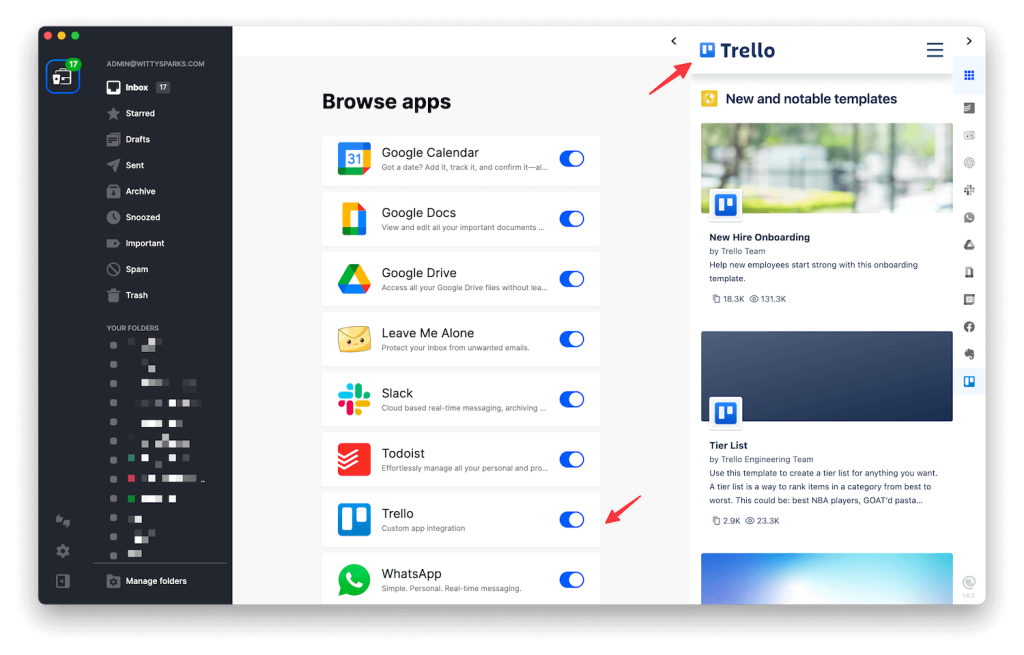
I run all my blog planning through Trello. Each blog topic is a card. I tag it, schedule it, and assign follow-ups. It doesn’t matter whether it’s design assets, fact-checking, or social post creation.
Having Trello embedded in Mailbird means I can respond to an email and then drag the request directly into my blog board as a new card. No copy-pasting, no context switching.
This setup makes my editorial calendar easier to manage because it all happens from one place. I see the inbox and my writing pipeline side by side.
3. Feedly
For Content Inspiration and Source Monitoring.
When you’re writing often, staying updated on trends matters. Feedly helps me stay sharp. I use it to follow top blogs in marketing, tech, productivity, and niche topics I write about. With Feedly baked right into Mailbird, I can scan headlines while reviewing client briefs or checking daily tasks.
No more bouncing between email and twenty news tabs. If I find something useful, I can clip it to Evernote or drop it into Trello. The best part? You can do all this without leaving Mailbird.
Mailbird Pricing
Now let’s talk about what really matters! Look, we all look at the pricing while buying any tool or software. Reason? Everyone’s got a different need. And the developers at Mailbird understand this. So they offer flexible pricing to suit different types of users.
Here are their primary plans
- Free Plan: Ideal for light users, it supports one email account and basic features like themes and the unified inbox.
- Premium Yearly: Priced at $4.03/month (billed annually), it unlocks unlimited email accounts, Microsoft Exchange support, ChatGPT integration, email tracking, and more advanced tools.
- Premium One-Time Purchase: A one-time payment of $99.75 gives lifetime access to all premium features without any subscription.
There’s also a Standard Pay Once option for $49.50, which supports up to three accounts with essential tools.
The best part about Mailbird is that it offers a free trial. So if you are just exploring the tool, you should start with that. It will give you a pretty good idea about the tool.
How It Fares Against Alternatives?
When it comes to real-world usability, Mailbird stands out. It’s fast, visually clean, and works the way people expect in 2025. From setup to daily use, everything feels smooth and intuitive. You don’t have to spend time figuring out technical settings or digging through menus.
It’s designed for professionals, freelancers, and business users who want an efficient workspace without the clutter. You get a unified inbox, built-in integrations with popular apps like Slack, WhatsApp, and Google Calendar, and a layout that stays organized no matter how many accounts you manage.
And with AI-powered tools like ChatGPT integration now rolling out, it’s also future-ready. With this feature, you can automate replies, write faster, and handle communication smartly.
Some users pair inbox-cleaning tools like Clean Email with their main email app, but those tools only handle cleanup tasks. They don’t replace the core experience of managing daily communication. Mailbird gives you both structure and speed where it matters, inside the inbox.
Mailbird Feature Snapshot
| Feature | Mailbird |
| Unified Inbox | ✅ Yes |
| ChatGPT Integration | ✅ Yes |
| App Integrations (Slack, etc.) | ✅ Seamlessly built-in |
| Interface | ✅ Clean, modern, fast |
| Multi-account Setup | ✅ Easy and efficient |
| Signature and Template Tools | ✅ Built for professionals |
| Email Tracking | ✅ Included in Premium |
Mailbird focuses on the features users actually rely on: quick replies, powerful organization, and integrations that cut down tab-switching. You get more out of your inbox with less frustration.
Why I Rely on Mailbird Daily?
Here’s what keeps me using Mailbird: it does the job without getting in the way. The unified inbox keeps all my accounts organized. The layout is clean, the interface runs smoothly, and I don’t waste time switching between apps or tabs.
Managing emails across work, freelance, and personal accounts feels effortless. I use templates to speed up replies, the ChatGPT beta when I need to polish responses quickly, and integrations like Google Calendar and WhatsApp to keep everything in sync without juggling windows.
Mailbird handles and simplifies the entire flow of communication. It’s reliable, well-designed, and built for real users who want to stay productive, not buried in settings. Everything I need sits in one window, and that’s exactly why I stick with it.
Pros and Cons
Look, every email client you will ever use will have some pros and cons. So, as a user, it’s very important that you know about them all. Here are some of the pros and cons of Mailbird.
Pros
- Unified inbox with smooth multi-account handling
- Clean, distraction-free interface built for daily use
- Seamless app integrations (Slack, WhatsApp, Trello, Evernote, etc.)
- Quick-access sidebar for productivity tools
- ChatGPT email drafting and reply suggestions (beta)
- Easy setup with minimal configuration needed
Cons
- Some advanced features are available only in premium plans
- No mobile app or web-based version
- Does not support built-in end-to-end encryption
In my opinion, the pros of Mailbird highly outweigh its cons. None of the cons that might compel you to think twice before you go ahead with the paid plan!
Is Mailbird Still Worth It in 2025?
Absolutely. Mailbird continues to deliver a smooth, modern email experience in 2025. It’s fast, beautifully designed, and built around the way people actually use email today.
With a unified inbox, ChatGPT-assisted replies, and direct integrations with essential apps like WhatsApp and Google Calendar, it simplifies your day instead of adding clutter.
Whether you manage one account or five, Mailbird keeps everything organized and accessible, without the typical learning curve you get with other tools.
Who Should Use Mailbird?
If you want a single dashboard to manage all your emails and stay productive, Mailbird is for you. Freelancers, business owners, and everyday users who appreciate clean design and practical features will find it especially useful.
You don’t need to be tech-savvy to get started, and you won’t waste time hunting for features; it’s all right where it should be. So if you are a Freelancer, SMB-owner or a Busy Professional, this tool could be a perfect pick for you.
Why Does the Premium Plan Make Sense?
The premium version unlocks even more time-saving tools, like email tracking, advanced templates, and deep app integration. For the cost of a few cups of coffee a month, you’re getting a professional-grade inbox that’s built for real work.
Start Free, Then Level Up
The free version gives you a strong taste of what Mailbird can do. Once you’re comfortable, upgrading makes sense, especially if you manage multiple accounts or want features like ChatGPT writing support. With Mailbird, you’re investing in a smarter, faster email workflow.
Wrapping Up
I hope this Mailbird review has offered all the necessary information you were looking for. If you liked this detailed review, don’t forget to checkout my website. You will find tons of blogs and review articles like this on multiple tools.
Till then, happy reading!
FAQs
Does Mailbird offer third-party integration?
Yes, it does. It offers numerous third-party integrations to make your routine tasks easy.
Is Mailbird free?
No, it’s not free. While it does have a free version, I would recommend getting a premium version to use all the features.
Is it available for Mac?
Yes! That’s a major benefit of Mailbird. Now it comes for both Windows and Mac.